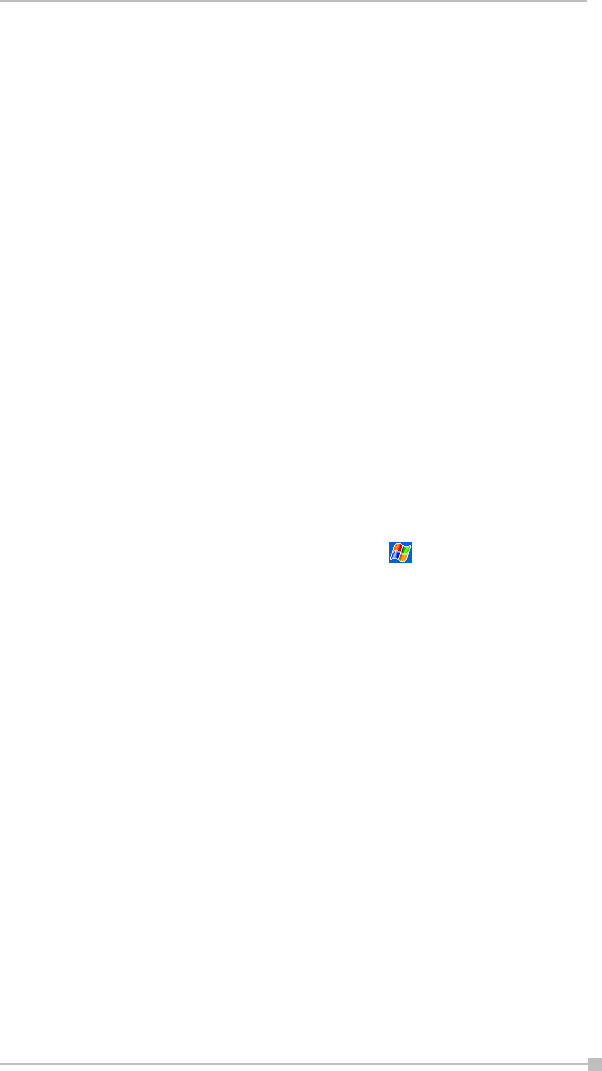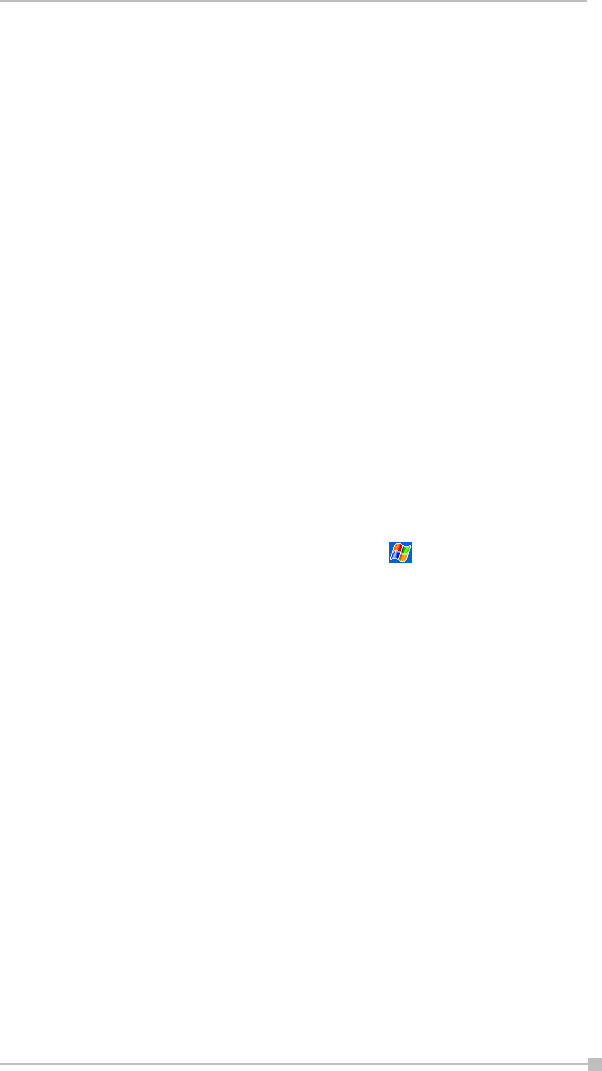
Chapter 5: Companion Programs
81
Tips for Working in Pocket Excel
Note the following when working in large worksheets in Pocket Excel:
• View in full-screen mode to see as much of your worksheet as possi-
ble. Tap View and then Full Screen. To exit full-screen mode, tap
Restore.
• Show and hide window elements. Tap View and then tap the elements
you want to show or hide.
• Freeze panes on a worksheet. First select the cell where you want to
freeze panes. Tap View and then Freeze Panes. You might want to
freeze the top and leftmost panes in a worksheet to keep row and col-
umn labels visible as you scroll through a sheet.
• Split panes to view different areas of a large worksheet. Tap View
and then Split. Then drag the split bar to where you want it. To
remove the split, tap View and then Remove Split.
• Show and hide rows and columns. To hide a hidden row or column,
select a cell in the row or column you want to hide. Then tap Format,
then Row or Column, and then Hide. To show a hidden row or col-
umn, tap Tools, then Go To, and then type a reference that is in the
hidden row or column. Then tap Format, then Row or Column, and
then Unhide.
For more information on using Pocket Excel, tap and then Help.
MSN Messenger
MSN Messenger on your mobile device provides the same chat environ-
ment as MSN Messenger on your PC. These features include:
• Seeing who is online.
• Sending and receiving instant messages.
• Having an instant message conversation with a group of contacts.
• Telling contacts that you are unavailable.
• Blocking contacts from seeing your status or sending you messages.
To use MSN Messenger, you must have a Microsoft Passport™ account
or a Microsoft Exchange email account. You must have a Passport to use
MSN Messenger Service. If you have a Hotmail
®
or MSN account, you
already have a Passport. Once you have obtained either a Microsoft