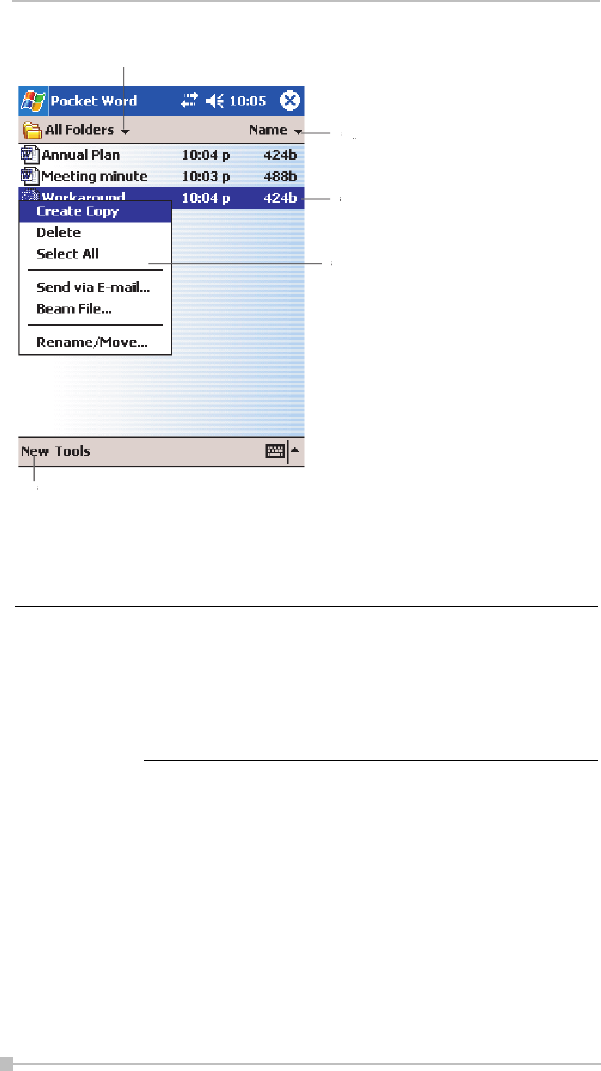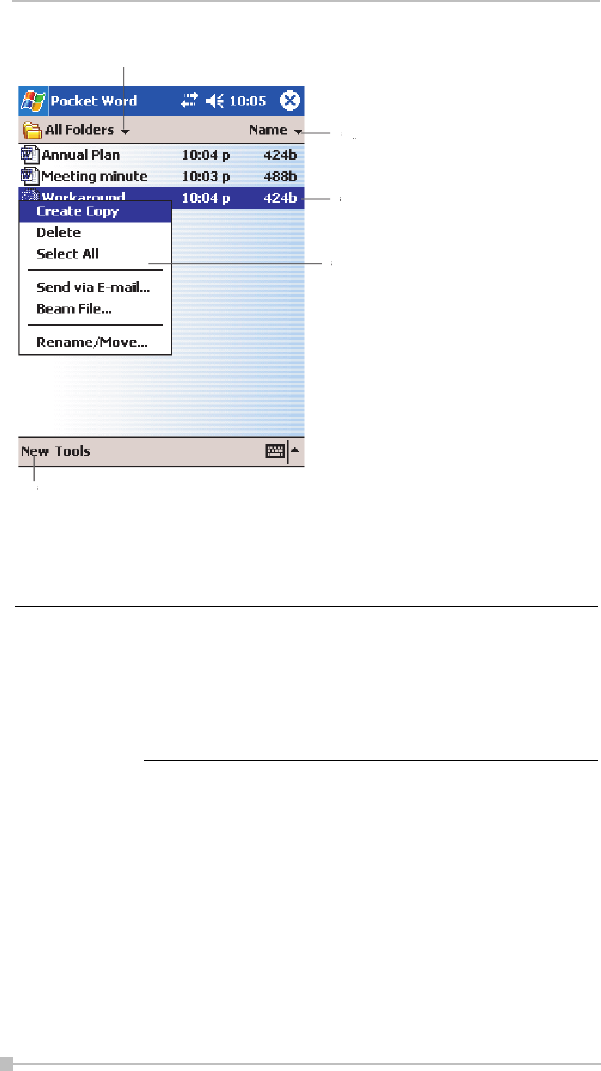
Toshiba Pocket PC e800/e805 User’s Guide
76
You can enter information by working in different modes, which you select
from the View menu. For each mode, display the toolbar for that mode by
tapping Show/Hide on the command bar.
Typing Mode
Using the input panel, enter typed text into the document. For more infor-
mation on entering typed text, see Chapter 2.
To format existing text and to edit text, first select the text. You can select
text as you do in a Word document, using your stylus instead of the
mouse to drag through the text you want to select. You can search a doc-
ument to find text by tapping Edit and then Find/Replace.
You can change the zoom magnification by tapping View
and then Zoom. Then select the percentage you want.
Select a higher percentage to enter text and a lower one
to see more of your document. If you’re opening a Word
document created on a computer, select Wrap to Win-
dow on the View menu so that you can see the entire
document.
Select the t
pe of folder
ou want displa
ed in the list.
ap to change the sort order of
ap and hold an item to see a
ap to create a new document.
NOTE