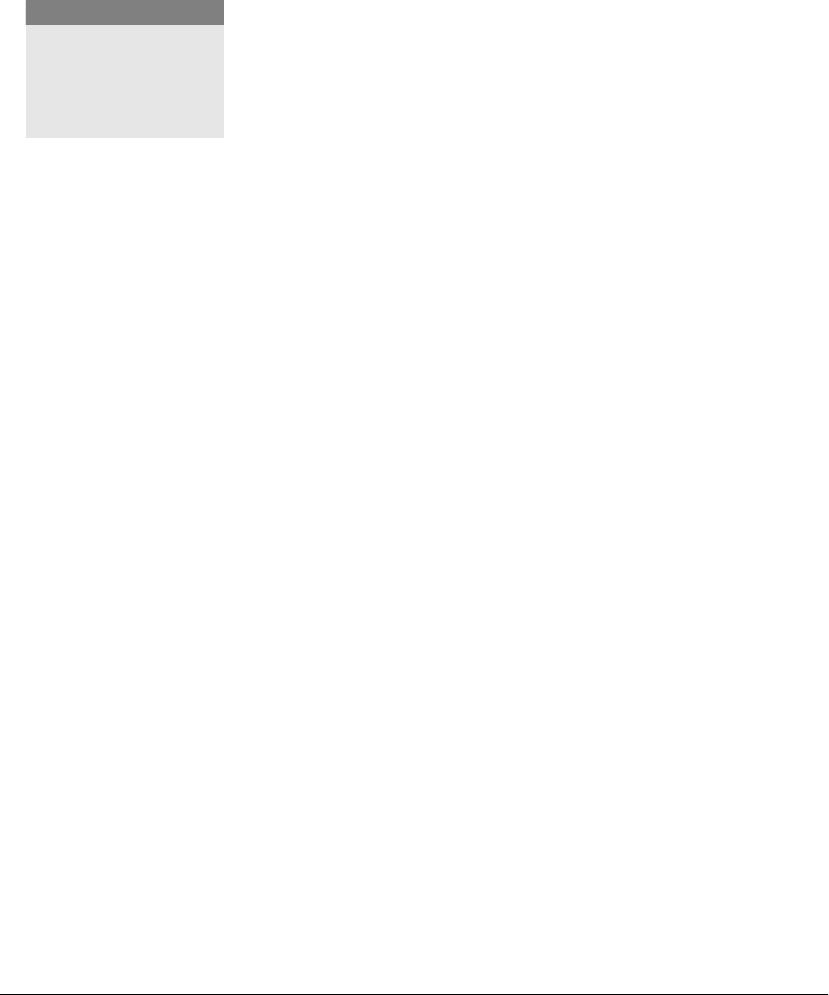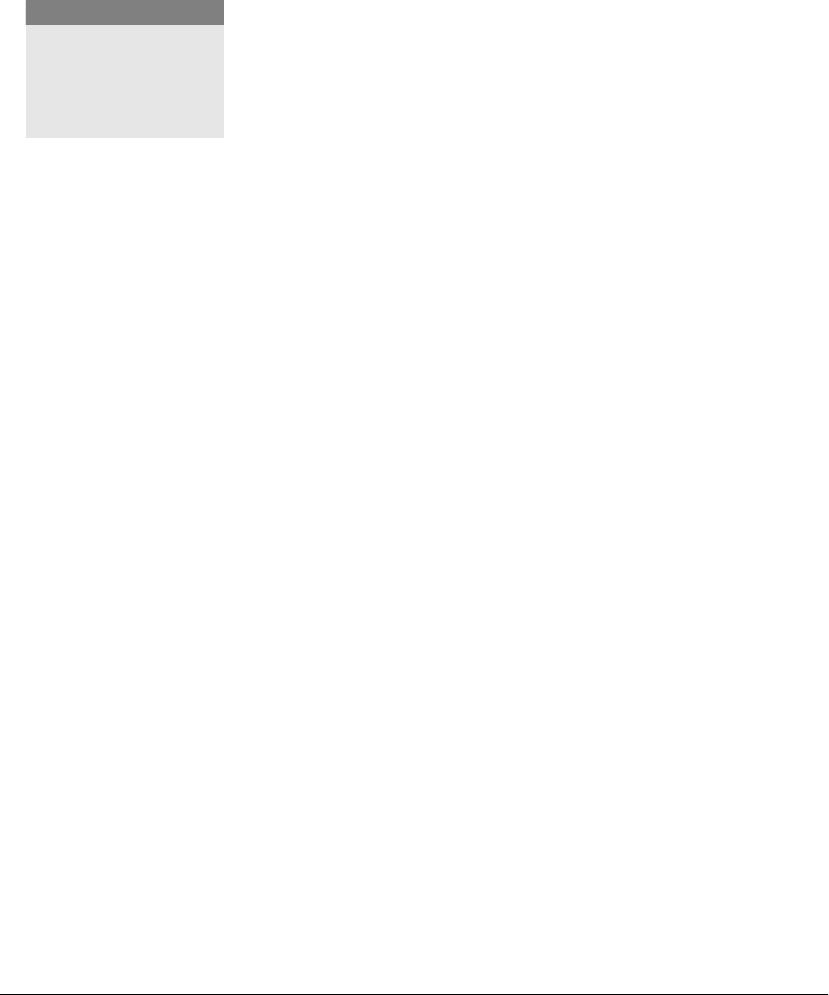
66 GL-1010 Network Fax Operator’s Guide
11 To refresh the screen to display the latest documents in the
folder click the
Refresh button.
12 To Delete a document in the folder, select the document and
then click the
Delete button. If a password is assigned to the
selected document, a screen to enter the password displays.
When you are finished, click the
Close button to close the GL
TWAIN Driver application and return to the application you are
currently running. During image retrieval, this button cancels the
current document retrieval.
Retrieving Routed Fax Documents (File)
When routed fax data is saved in a controller or network shared
folder, it can be retrieved by using an imaging software
application. For example purposes, the “Imaging for Windows”
application, a Windows 95/98/Me/2000 accessory, is used in the
following steps.
1 Start the “Imaging for Windows” application.
2 From the File menu, select Open.
3 Browse for the shared folder in the controller or network.
In the controller, the folder is called GL_SHARE.
4 Select the file and click Open.
Routed Fax:
M Folder Name: FAX-[SUBADDRESS] The sender specifies the
[SUBADDRESS] to route the fax to a specific mailbox.
M Document Name: [Sender]-NNN.tif/PDF (MultiPage) or
[Sender]-NNN/PageNNNN.tif (SinglePage) where
[Sender] is replaced with the sender’s phone number or
name if the sender exists in the Fax address book.
Replacing a fax number with a sender name in address
book is controlled by the fax setting. NNN is an
automatically assigned, sequential number. The first doc-
ument is created without the number, and the second
becomes DOCNAME-001.
M A user can specify the document name in the Routed Fax
MailBox via TopAccess.
M Any characters that cannot be used for file name are
replaced with underscore character, "_".
If the controller fails to transfer the fax document by Email or
to store it in the Network file server, the document will be
NOTE:
Some software
applications may not be
able to retrieve multi-
page scanned images.