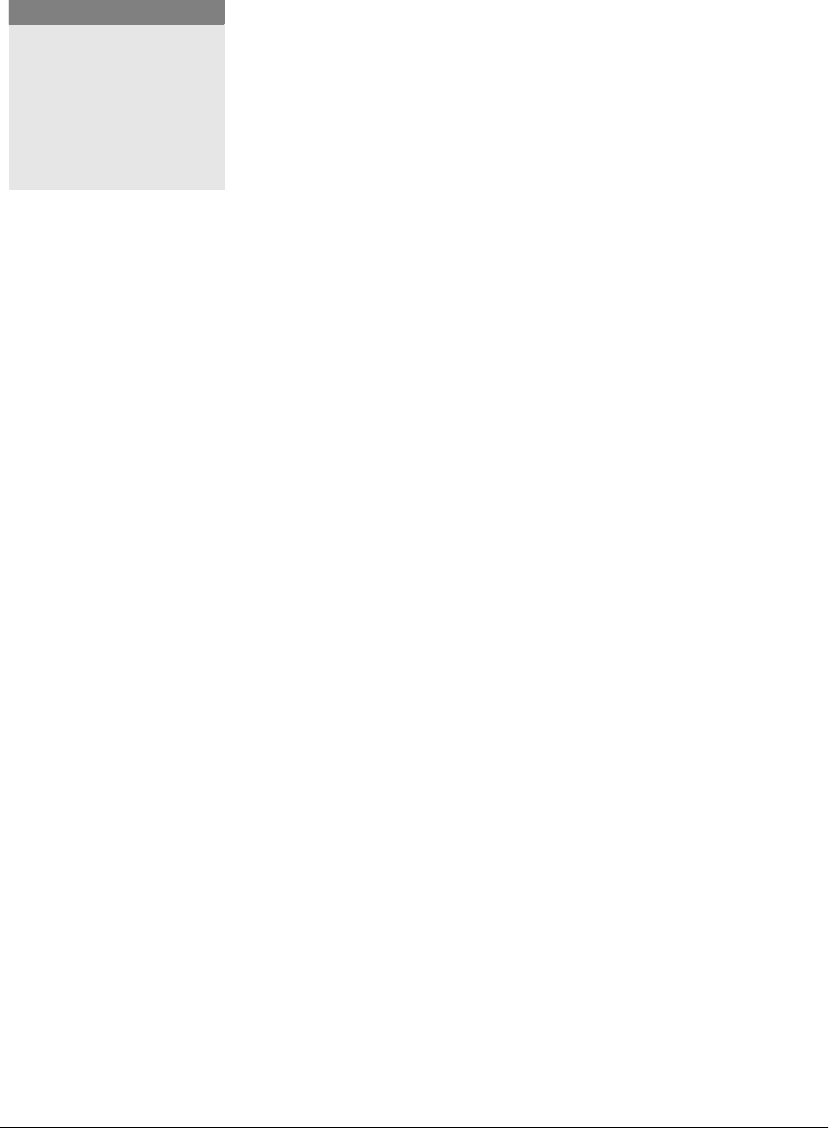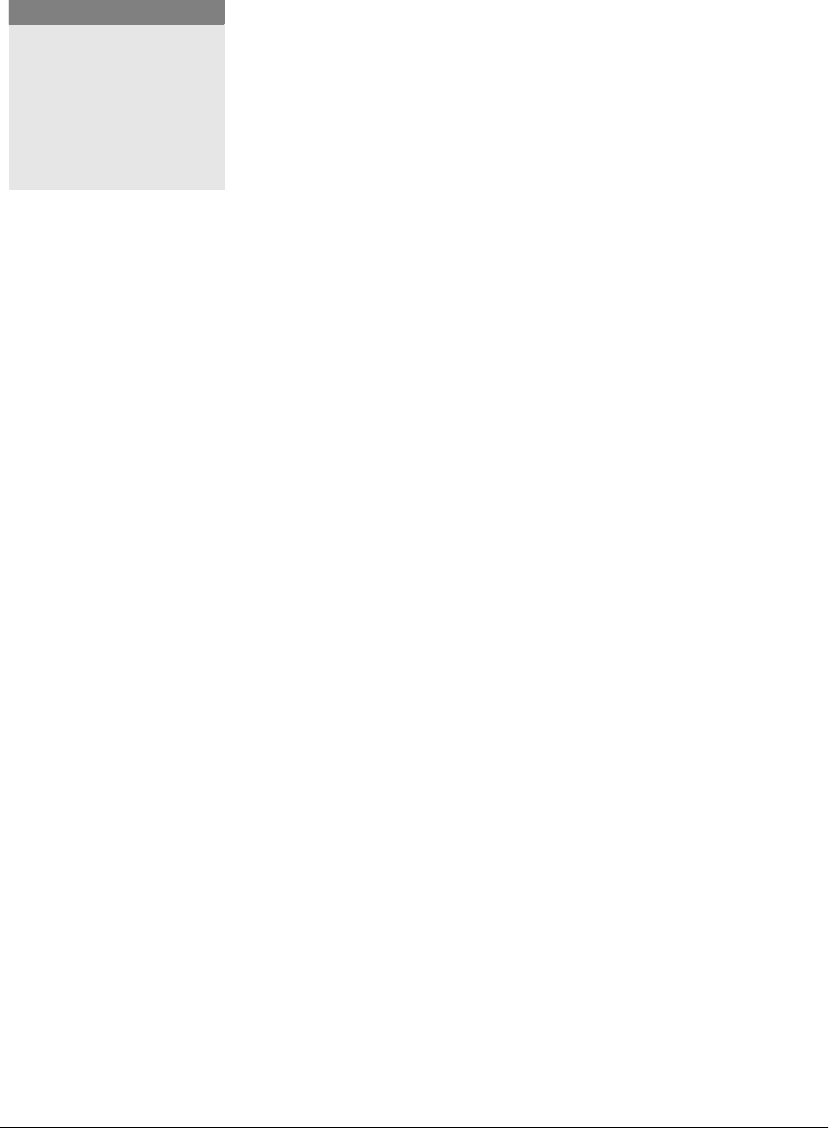
76 GL-1010 Network Fax Operator’s Guide
− Prefix First Last-Suffix
− Prefix Last First-Suffix
− Prefix Last, First-Suffix
7 Type the Company and Department Name for the recipient.
8 Type the required Fax Number for the recipient.
Acceptable field entries are:
0,1,2,3,4,5,6,7,8,9,*,#,+, -, (space) and (comma)
9 Type the Email Address for the recipient.
10 Optionally, Click the check box to enable the Sub Address
and Password fields and enter a Sub Address and/or
Password. If you do not click the check box, the fields will be
grayed out. If you enable the Sub Address and Password
fields, you must enter either a sub address, a password or
both.
Enter a fax sub address to route or forward a fax to a specific
user or fax inbox. The sub address may consist of numbers
between 0 and 9, pound signs (#) and asterisks (*). The
maximum length for sub addresses is 20 characters. Enter a
value such as a return fax number. The password may consist
of numbers between 0 and 9, pound signs (#) and asterisks
(*). The maximum length for the password is 20 characters.
11 Optionally, type any pertinent notes or description.
12 Click OK to create the new entry.
Copying Contacts from an Address Book
You can copy members from other address books to the Fax
Address Book.
1 From the GL Fax Address Book, select the Toshiba e-
STUDIO28-45 GL Address Book. (Left pane).
1 Click New Contact on the tool bar or select File→New Contact...
from the menu.
2 Click Select From Address Book to add a member of the Copier
Address Book, the MAPI Address Book, or the MS Outlook
Express Address Book to your Fax Address Book.
3 From the Address Books drop-down menu, select the address
book to copy the contact from.
4 Click the address book group to copy from in the left pane.
NOTE:
Be sure to enter the city code
and telephone number or, if
calling a different country,
enter the country code, city
(or area) code and local
number. If required, enter
the long-distance code.