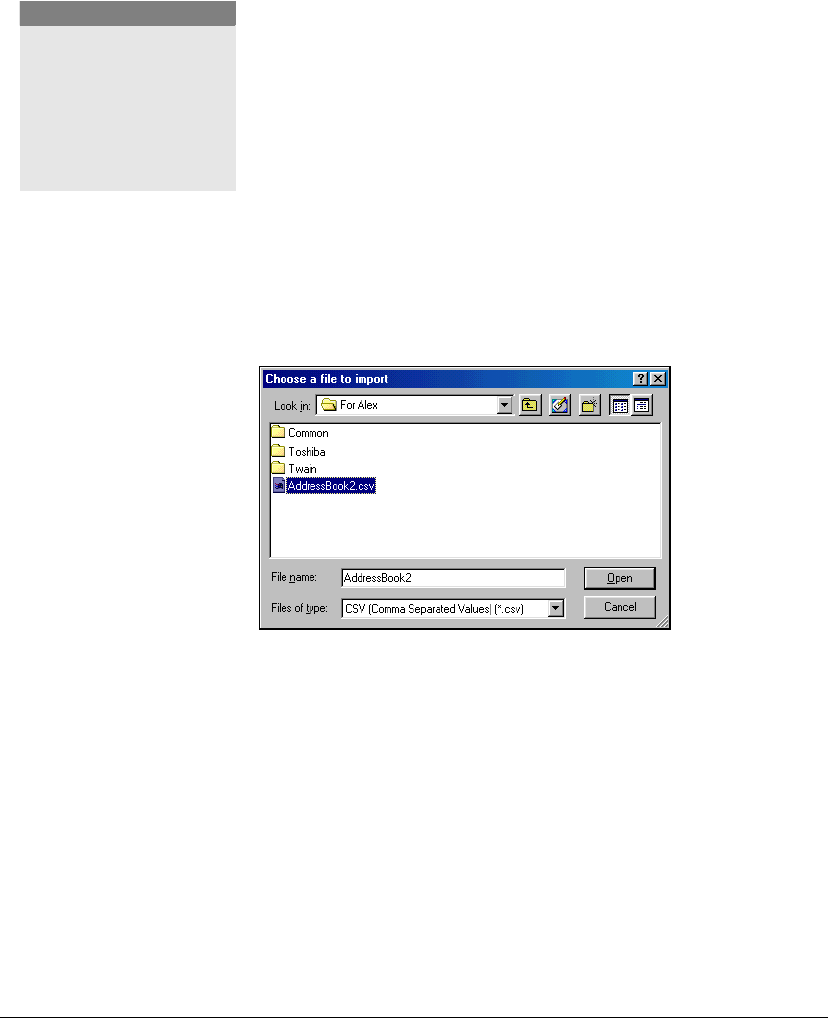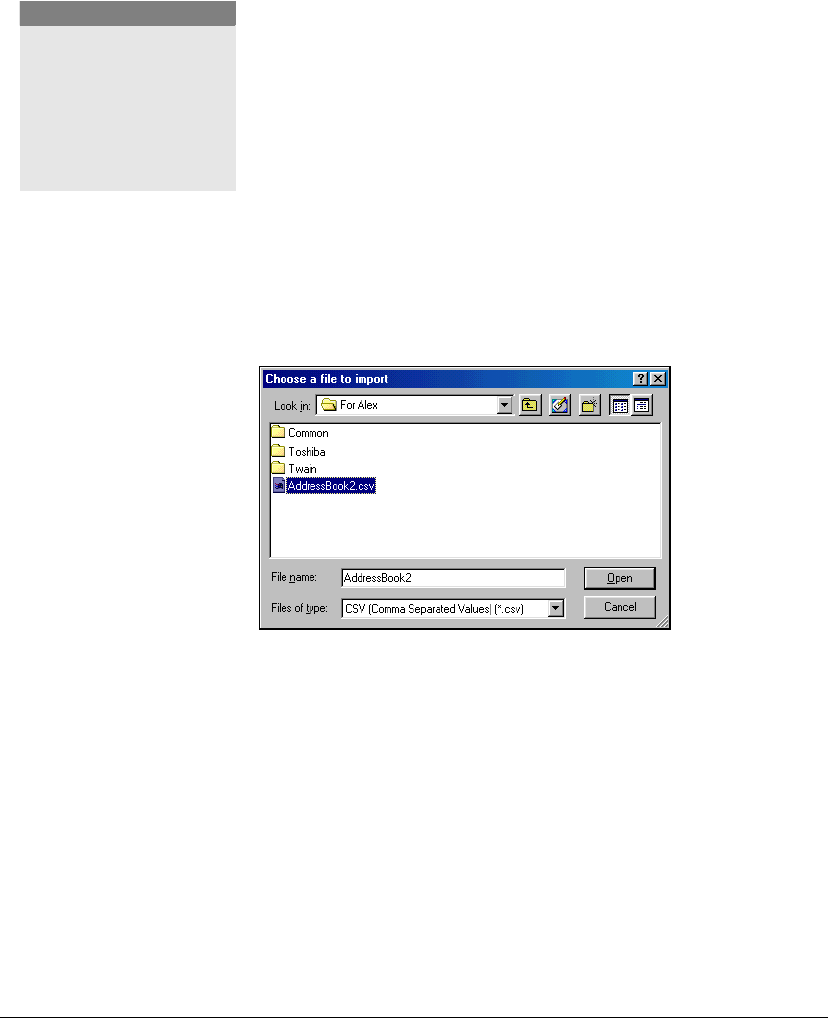
GL-1010 Network Fax Operator’s Guide 85
address list or Find results list to sort the column in ascending
or descending order.
Importing or Exporting Address Book Database Entries
The Import and Export features are provided with the GL Fax
Address Book application. You can import or export address
book application data in .csv file format to/from database.
Additionally, you can import or export the data to either a public
or private address book.
Public Address Books usually reside on a network server and
contain information many network users may need to access.
The Private Address Book resides on a user's workstation.
Importing Entries
1 Select the Toshiba e-STUDIO28-45 GL Address Book from
the Address Book View Window.
2 Click File→Import from the menu.
The Choose a File to Import dialog will display.
Choose File to Import dialog
3 In the Select Address Book File to Import From dialog,
browse for your address book file.
4 Click Ok to begin importing the file.
A import status window will display. When the process is
complete, the imported address will display in the Address Book
Viewer window. If you experience trouble with the import
process, check to verify the file format you are importing. The
file format supported in Comma Delimited (*.CSV) format.
NOTE:
The time it takes to import a
Public Address Book may
vary depending on the
number of records
maintained within the file
being imported.