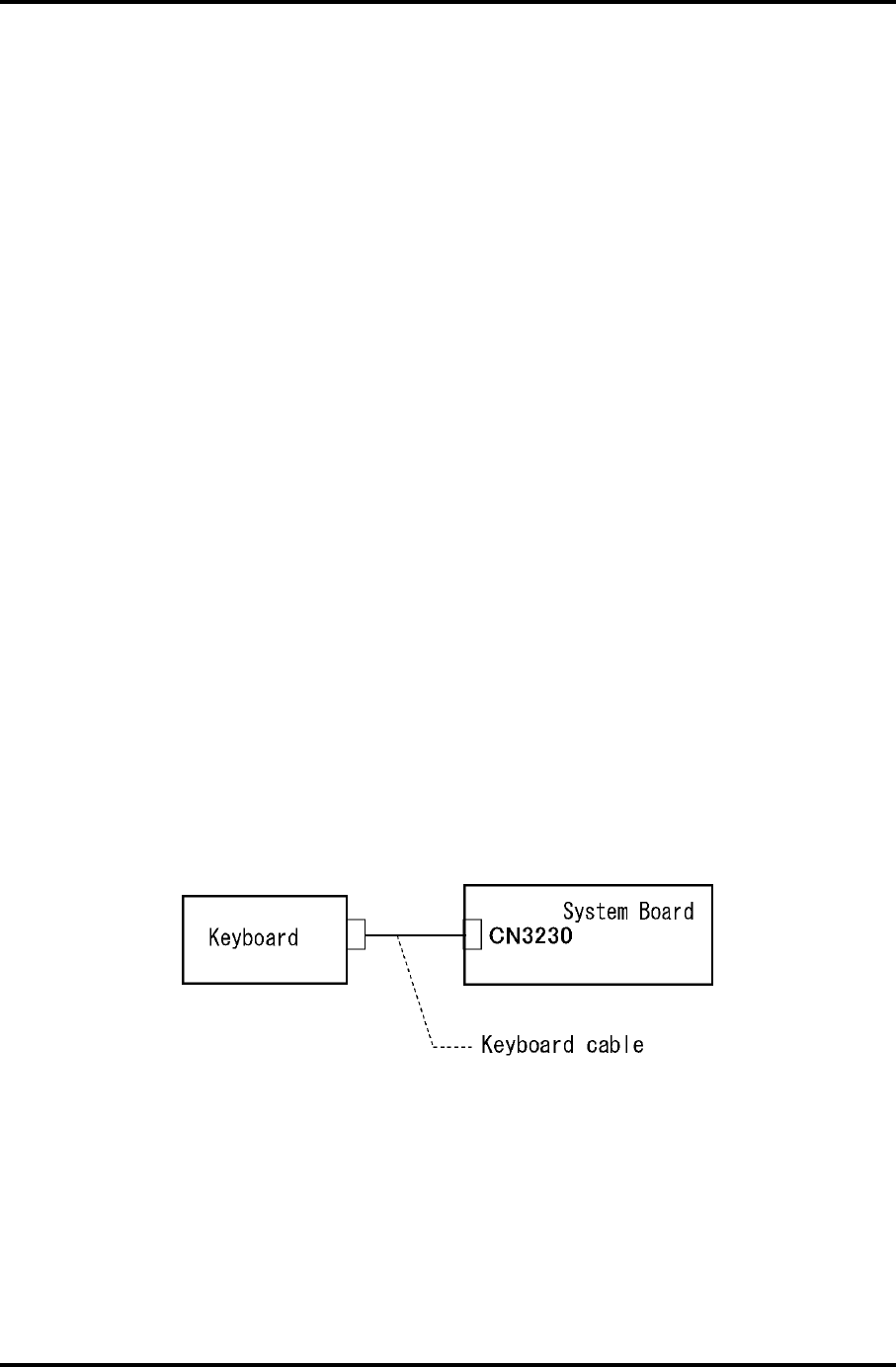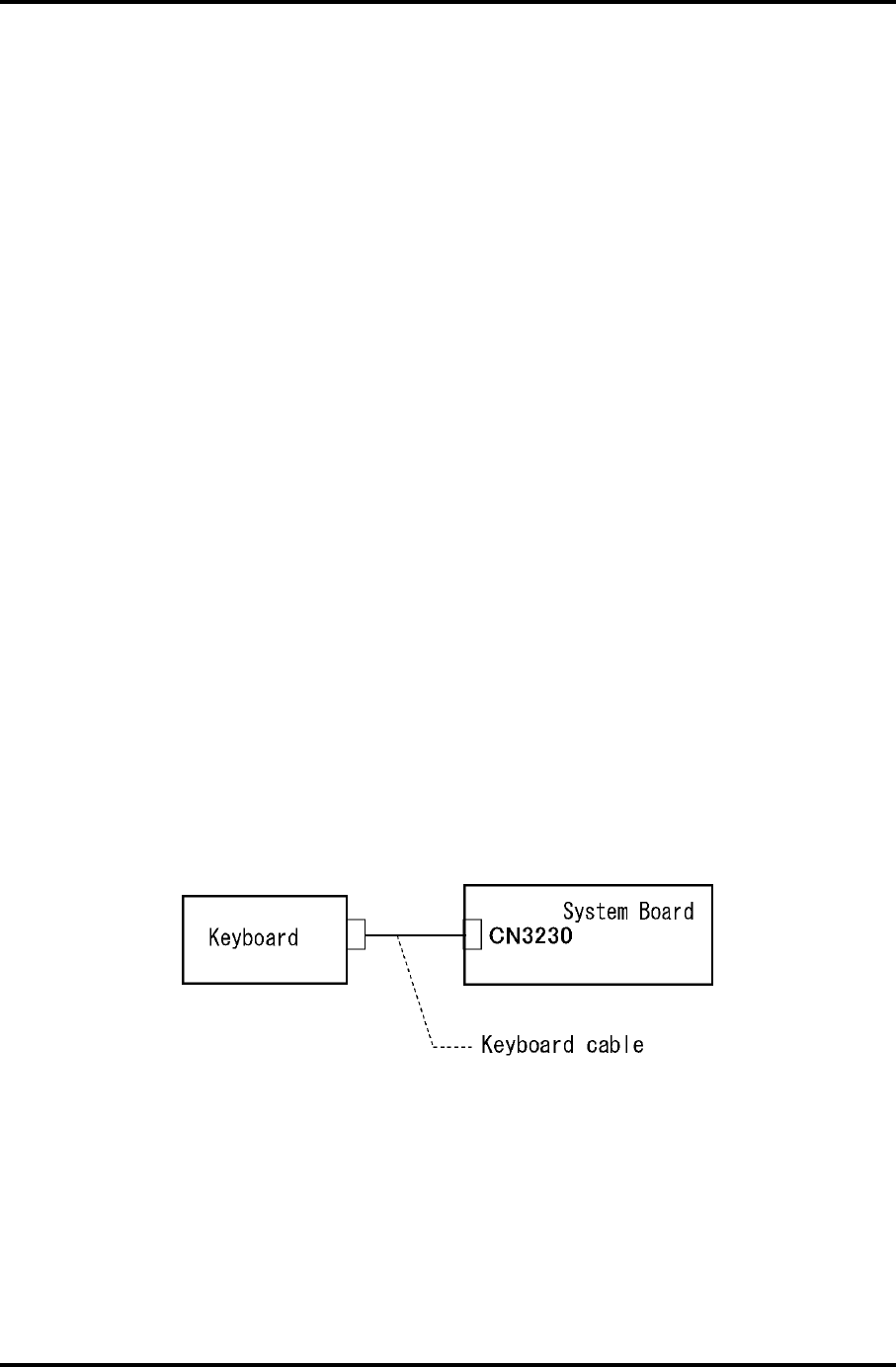
2 Troubleshooting Procedures
2.7 Keyboard Troubleshooting
To determine if the computer’s keyboard or touch pad is functioning properly, perform the
following procedures. Start with Procedure 1 and continue with the other procedures as
instructed.
Procedure 1: Diagnostic Test Program Execution Check
Procedure 2: Connector Check and Replacement Check
Procedure 1 Diagnostic Test Program Execution Check
Execute the Keyboard Test in the Diagnostic Program. Refer to Chapter 3, Tests and
Diagnostics, for more information on how to perform the test program.
If an error occurs, go to Procedure 2. If an error does not occur, the keyboard is functioning
properly.
Procedure 2 Connector Check and Replacement Check
The keyboard, or touch pad may be damaged. Disassemble the computer following the steps
described in Chapter 4, Replacement Procedures, and perform the following checks:
1. If the keyboard malfunctions, start with Check 1.
2. If the touch pad malfunctions, start with Check 3.
Check 1 Make sure the keyboard cable is securely connected to CN3230 on the system
board.
If the connection is loose, reconnect firmly and go to Procedure 1. If there is still
an error, go to Check 2.
Check 2 The keyboard or its cable may be damaged. Replace it with a new one following
the instructions in Chapter 4, Replacement Procedures. If the problem still exists,
perform Check 3.
2-38 [CONFIDENTIAL] PORTEGE M700/M750 Maintenance Manual (960-661)