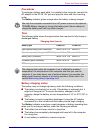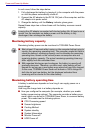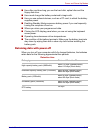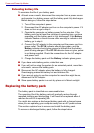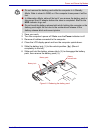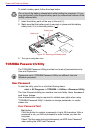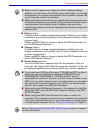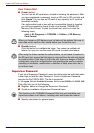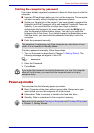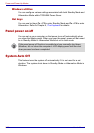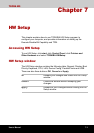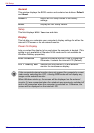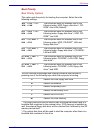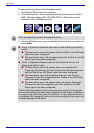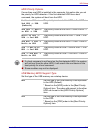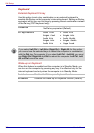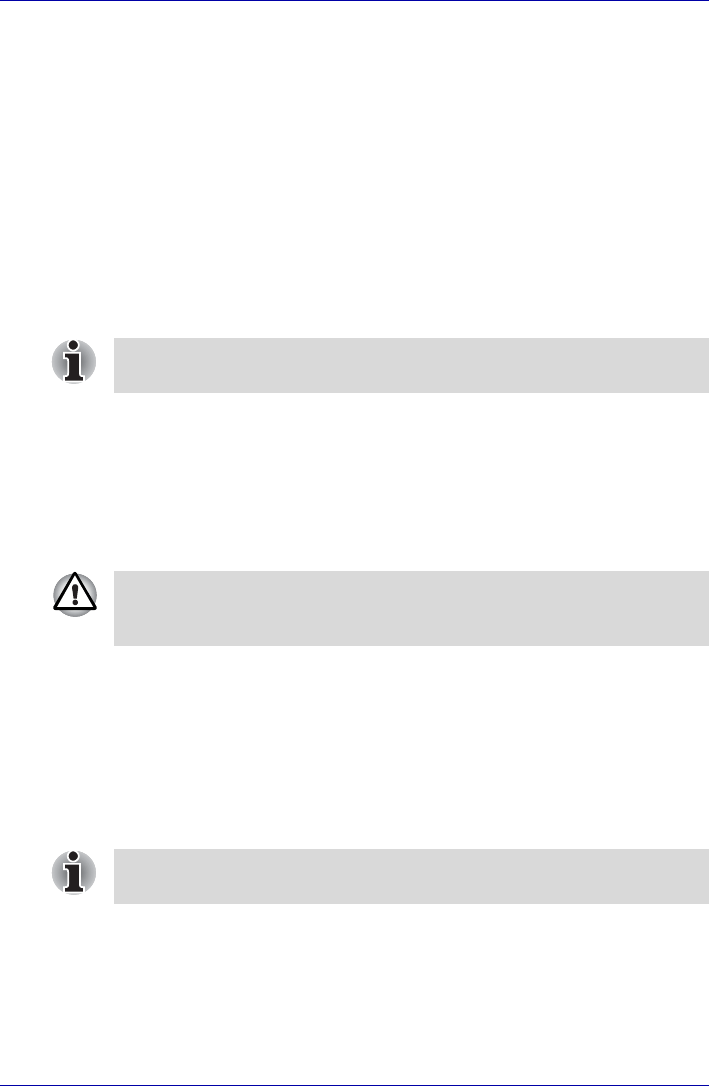
User’s Manual 6-19
Power and Power-Up Modes
Starting the computer by password
If you have already registered a password, there are three ways to start the
computer:
■ Insert an SD card token before you turn on the computer. The computer
will start normally, without displaying a password prompt.
■ Swipe your fingerprint on the sensor if you have already registered the
fingerprint with the Fingerprint utility and enabled Fingerprint Power-on
Security. If you would not like to swipe your finger or cannot
authenticate the fingerprint for some reasons, push the BkSp key to
skip the fingerprint authentication screen. You can try to swipe the
fingerprint up to five times. If you failed fingerprint authentication more
than five times, you must enter the password manually to start the
computer.
■ Enter the password manually.
To enter a password manually, follow these steps:
1. Turn on the power as described in Chapter 3, Getting Started. The
following message will appear in the LCD:
S Password=
2. Enter the Password.
3. Press Enter.
Power-up modes
The computer has the following power-up modes:
■ Boot: Computer shuts down without saving data. Always save your
work before you turn the computer off in boot mode.
■ Hibernation: Data in memory is saved to the hard disk drive.
■ Standby: Data is maintained in the computer’s memory.
The password is necessary only if the computer was shut down in boot
mode. It is not needed in Standby Mode.
If you enter the password incorrectly three times in a row, the computer
shuts off. In this case, you must turn the computer back on to retry
password entry.
Refer also to the sections Turning on the power and Turning off the power
in Chapter 3, Getting Started.