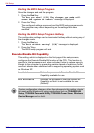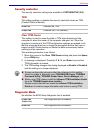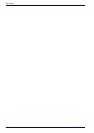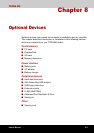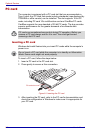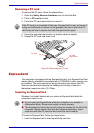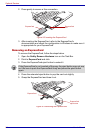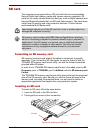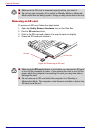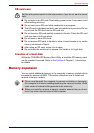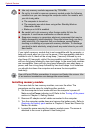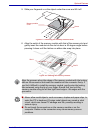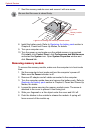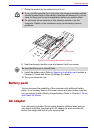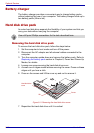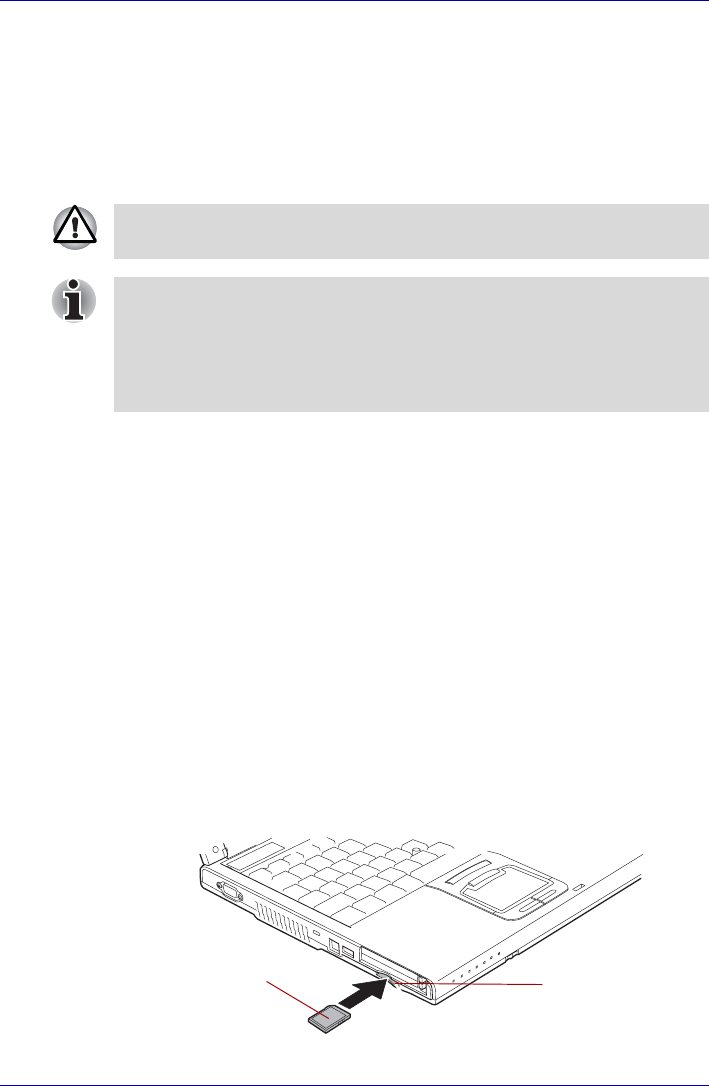
User’s Manual 8-5
Optional Devices
SD card
The computer is equipped with an SD card slot that can accommodate
Secure Digital flash memory cards with various memory capacities. SD
cards let you easily transfer data from devices, such as digital cameras and
Personal Digital Assistants that use SD card flash-memory. The cards have
a high level of security and copy protection features. The slot cannot
accommodate Multi Media cards.
Formatting an SD memory card
SD memory cards are sold already formatted in conformity to specific
standards. If you format the SD card again, be sure to format it with the
TOSHIBA SD memory card format utility, not with the format commands
provided within Windows.
In order to run TOSHIBA SD memory card format, click start, point to All
Programs, point to TOSHIBA, point to Utilities and click SD memory card
Format.
The TOSHIBA SD memory card format utility does not format the protected
area of the SD memory card. Should you need to format all areas of the
memory card, including the protected area, you will need to obtain an
appropriate application that applies the copy protection system.
Inserting an SD card
To insert an SD card, follow the steps below.
1. Insert an SD card in the SD card slot.
2. Press gently to ensure a firm connection.
Figure 8-5 Inserting an SD card
Keep foreign objects out of the SD card slot. A pin or similar object can
damage the computer’s circuitry.
SD memory cards comply with SDMI (Secure Digital Music Initiative),
which is a technology adopted to prevent unlawful copy or playback of
digital music. For this reason, you cannot copy or playback protected
material on another computer or other device. You may not use the
reproduction of any copyrighted material except for your personal
enjoyment.
SD card
SD card slot