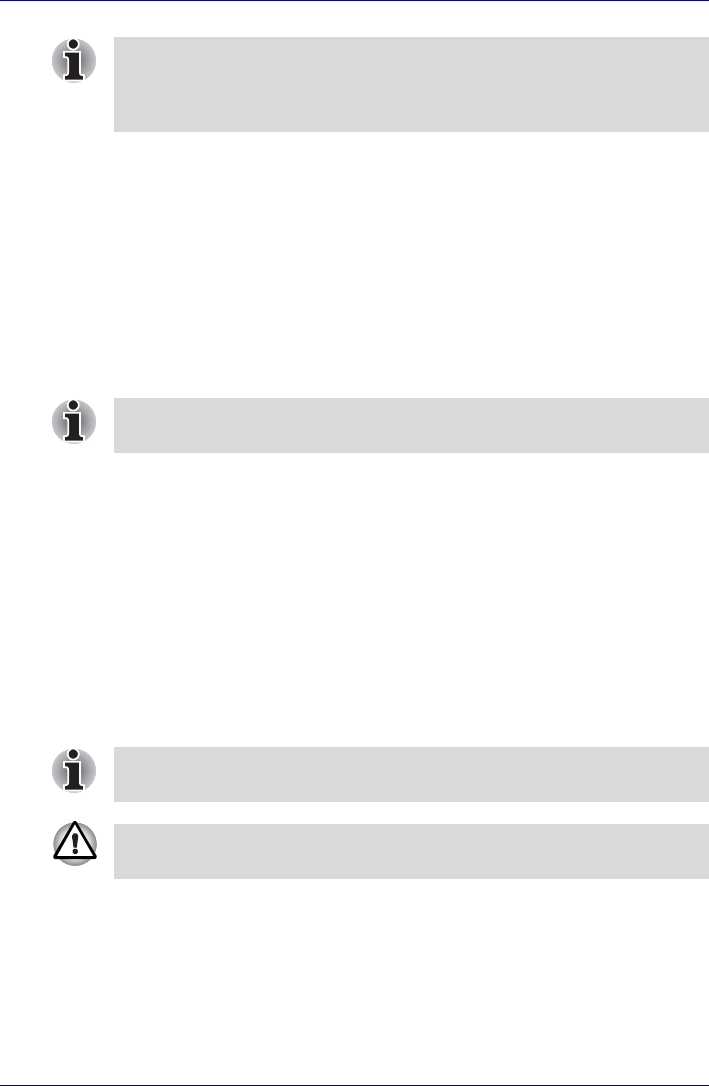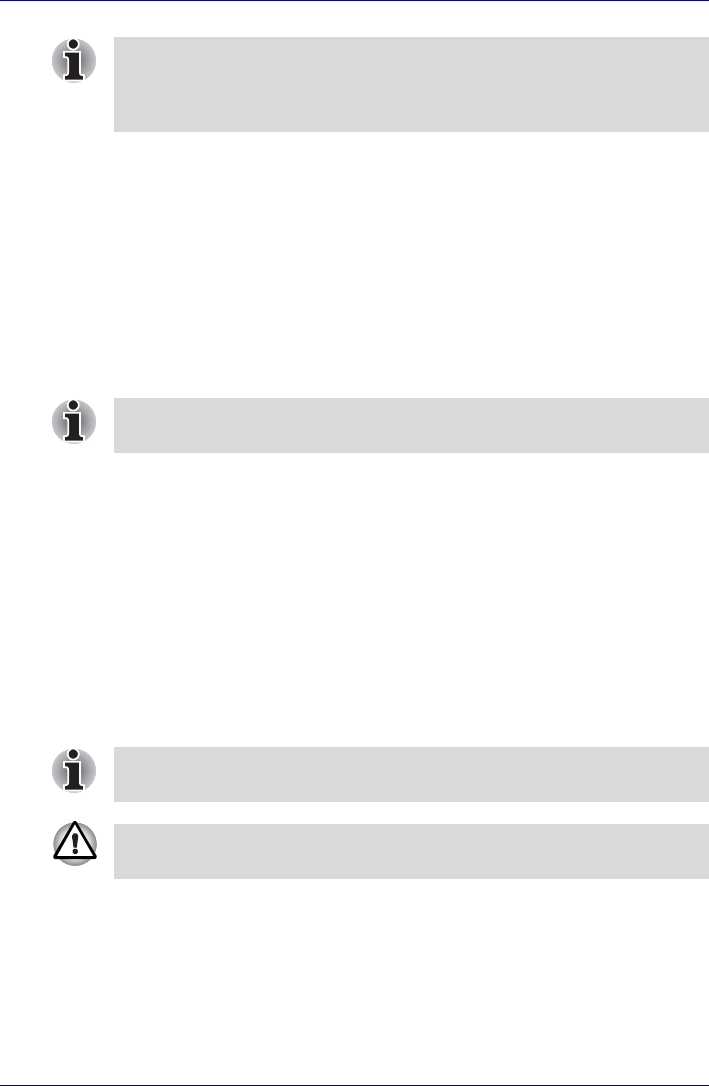
User’s Manual 3-15
Getting Started
Restoring the preinstalled software from the
Recovery HDD
About 2.5GB of hard disk space is reserved for recovery partition.
When re-setting up your hard disk, do not change, delete or add partitions
in a manner other than specified in the manual. Otherwise, space for
software may be destroyed.
In addition, if you use a third-party partitioning program to reconfigure
partitions on your hard disk, it may become impossible to re-setup your
computer.
1. Turn off your computer.
2. While holding down 0 (zero) key on the keyboard, turn on your
computer.
3. A Menu appears, follow the on-screen instructions
Restoring the preinstalled software from your
creating Recovery Media
If preinstalled files are damaged, you can either use the Recovery Media
you have created or the hard disk drive recovery to restore them. To
restore the operating system and all preinstalled software, follow the steps
below.
1. Load the Recovery Media in the optional optical disk drive and turn off
the computer’s power.
2. Hold down the F12 key and turn on the power. When In Touch with
Tomorrow TOSHIBA appears, release the F12 key.
3. Use the left or right cursor key to select the CD-ROM icon in the display
menu. For details, refer to the Boot Priority section in Chapter 7, HW
Setup.
If your optical disk drive can only write to CDs, select "CD" as the "Type"
on Recovery Disc Creator. If your optical disk drive of your computer can
write to either CD or DVDs, select the one you are using as the "Type" on
Recovery Disc Creator.
When sound mute is turned ON by the Fn + Esc key, turn OFF before
starting restore. Refer to Chapter 5, The Keyboard, for details.
When sound mute is turned ON by the Fn + Esc key, turn OFF before
starting restore. Refer to Chapter 5, The Keyboard, for details.
When you reinstall the Windows operating system, the hard disk will be
reformatted and all data will be lost.