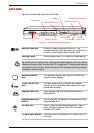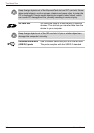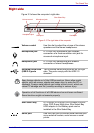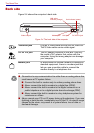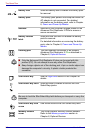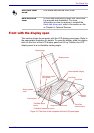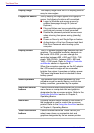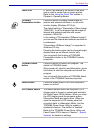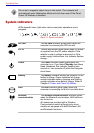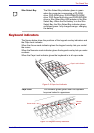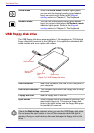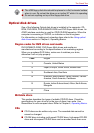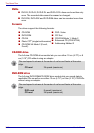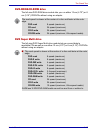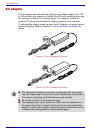User’s Manual 2-11
The Grand Tour
Touch Pad A Touch Pad located in the center of the palm
rest is used to control the on-screen pointer.
Refer to the Using the Touch Pad section in
Chapter 4, Operating Basics.
TOSHIBA
Presentation button
Press this button to display same image on
internal and external monitors or to use multi-
monitor display (Windows XP Only).
The default setting is "Presentation (Same Image
1024x768)", it can be displayed same image on
internal and external monitors with screen
resolution 1024x768.
In the setting of "Presentation (Different Image)",
you can use the internal and external monitors as
a widescreen.
"Presentation (Different Image)" is supported in
Windows XP only.
Pressing the button again can be changed single
display mode on an internal monitor only.
You can specify the function of TOSHIBA
Presentation button in the TOSHIBA Controls
properties.
TOSHIBA Assist
button
Press this button to launch the program. The
default is TOSHIBA Assist.
When power-off, stand-by and hibernation, press
this button to start the computer and launch the
program.
You can specify the function of TOSHIBA Assist
button in the TOSIHBA Controls properties.
Power button Press the power button to turn the computer’s
power on and off.
LCD Sensor switch This switch senses when the computer’s LCD
display panel is closed or opened and activates
the Panel Power Off/On feature. When you close
the LCD display panel the computer enters
Hibernation Mode and shuts down. When you
open the computer's LCD display panel the
computer starts in Hibernation Mode. Use the
TOSHIBA Power Saver Utility to enable or
disable this feature. The default is “enabled”.
Refer to the TOSHIBA Power Saver Utility and
Panel Power Off/On items in Chapter 1, Special
features, for details on settings.