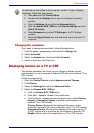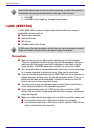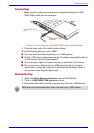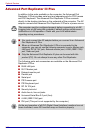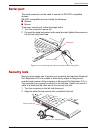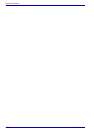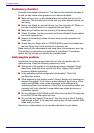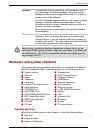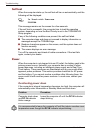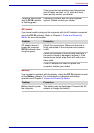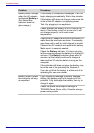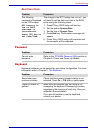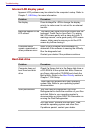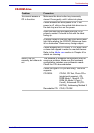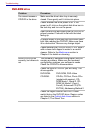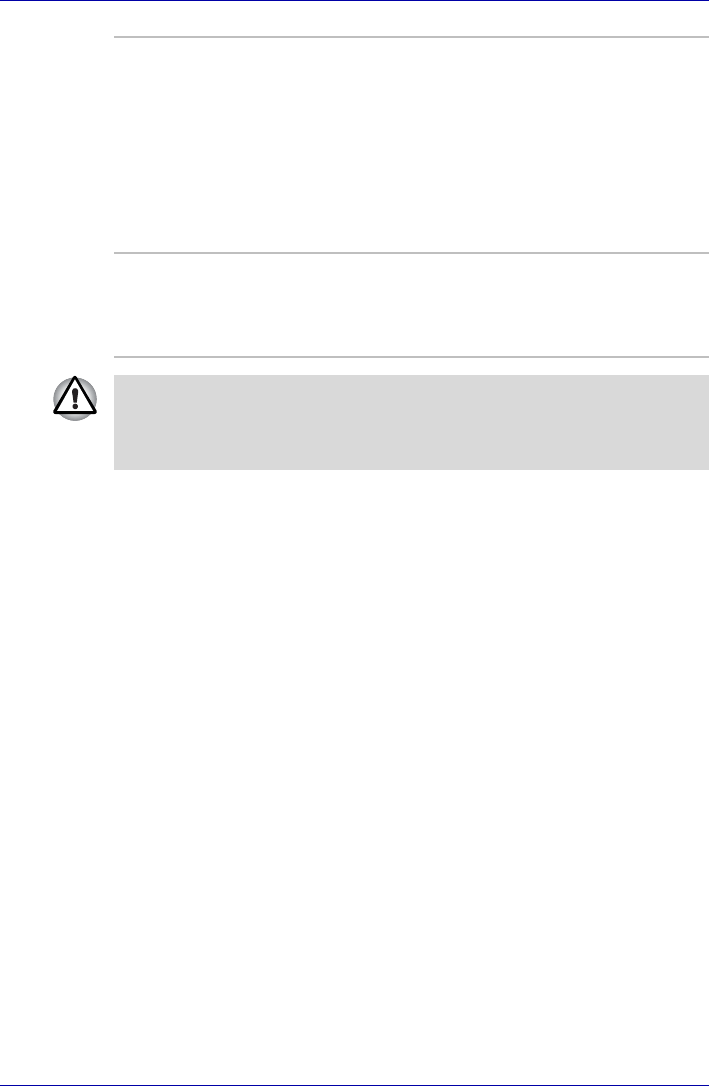
User’s Manual 9-3
Troubleshooting
Hardware and system checklist
This section discusses problems caused by your computer’s hardware or
attached peripherals. Basic problems may occur in the following areas:
System start-up
When the computer does not start properly, check the following items:
■ Self Test
■ Power Sources
■ Power-on Password
Software The problems may be caused by your software or disk. If
you cannot load a software package, the media may be
damaged or the program might be corrupted. Try loading
another copy of the software.
If an error message appears while you are using a software
package, check the software documentation. These
documents usually include a problem solving section or a
summary of error messages.
Next, check any error messages in the operating system
documentation.
Hardware If you cannot find a software problem, check your
hardware. First run through the items in the preliminary
checklist above. If you still cannot correct the problem, try
to identify the source. The next section provides checklists
for individual components and peripherals.
Before using a peripheral device or application software that is not an
authorized Toshiba part or product, make sure the device or software can
be used with your PC. Use of incompatible devices may cause injury or
may damage your PC.
■ System start-up
■ Self test
■ Power
■ Password
■ Keyboard
■ Internal LCD display panel
■ Hard disk drive
■ CD-ROM drive
■ DVD-ROM drive
■ DVD-ROM&CD-R/RW drive
■ DVD Super Multi drive
■ USB floppy disk drive
■ SD card
■ PC card
■ ExpressCard
■ Dual Pointing Device
■ Fingerprint Sensor
■ USB device
■ Memory expansion
■ Sound system
■ External monitor
■ i.LINK (IEEE1394) device
■ Modem
■ LAN
■ Wireless LAN
■ Bluetooth
■ Printer
■ TV output signal