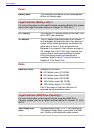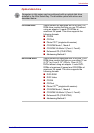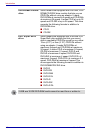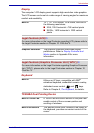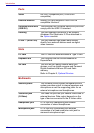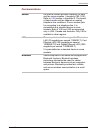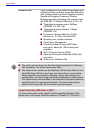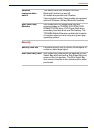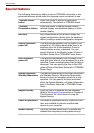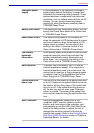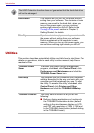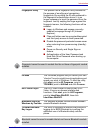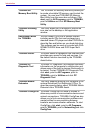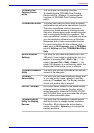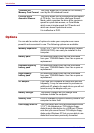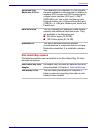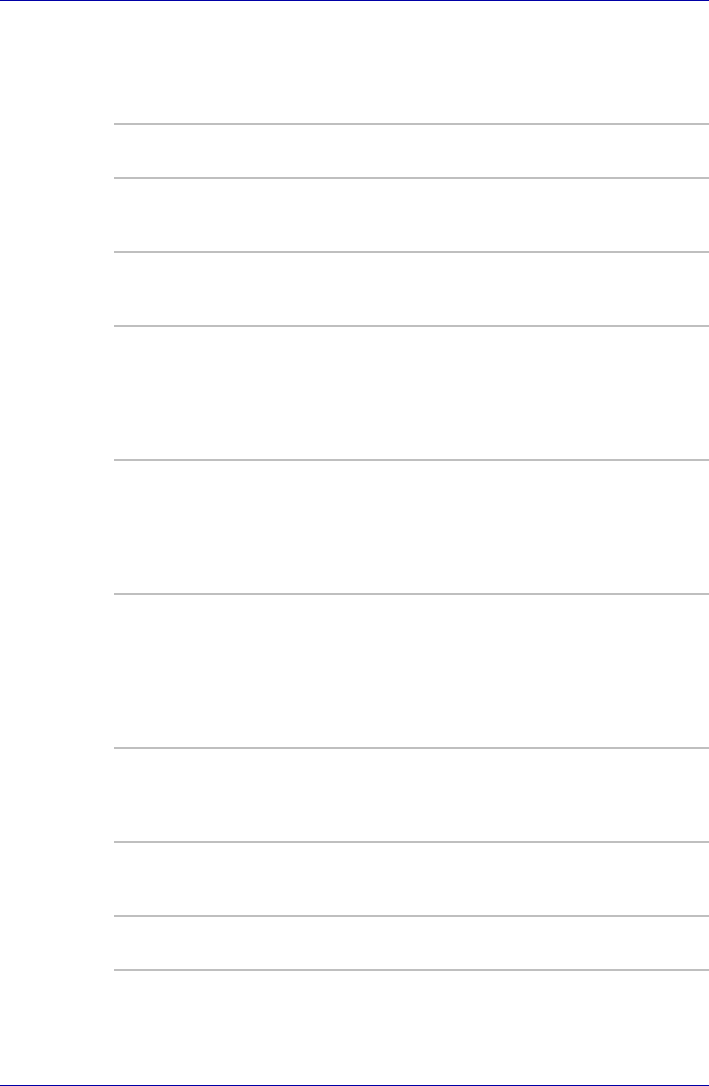
1-12 User’s Manual
Introduction
Special features
The following features are either unique to TOSHIBA computers or are
advanced features, which make the computer more convenient to use.
TOSHIBA Assist
button
Press this button to launch an application
automatically. The default is TOSHIBA Assist.
TOSHIBA
Presentation button
Press this button to change internal display,
external display, simultaneous display, or multi-
monitor display.
Hot keys Key combinations let you quickly change the
system configuration directly from the keyboard
without running a system configuration program.
Display automatic
power off
This feature automatically cuts off power to the
computer’s LCD display panel when there is no
keyboard input for a time specified. Power is
restored when any key is pressed. You can
specify the time in the Monitor power off item of
the Basic Setup tab in TOSHIBA Power Saver.
HDD automatic
power off
This feature automatically cuts off power to the
hard disk drive when it is not accessed for a time
specified. Power is restored when the hard disk is
accessed. You can specify the time in the HDD
power off item of the Basic Setup tab in TOSHIBA
Power Saver.
System automatic
Standby/Hibernation
This feature automatically shuts down the system
into Standby Mode or Hibernation Mode when
there is no input or hardware access for a time
specified. You can specify the time and select
either the System Standby or System Hibernation
item of the Basic Setup tab in TOSHIBA Power
Saver.
Keypad overlay A ten-key pad is integrated into the keyboard.
Refer to the Keypad overlay section in Chapter 5,
The Keyboard, for instructions on using the
keypad overlay.
Power on password Two levels of password security, supervisor and
user, are available to prevent unauthorized
access to your computer.
Instant security A hot key function blanks the LCD screen and
disables the computer providing data security.