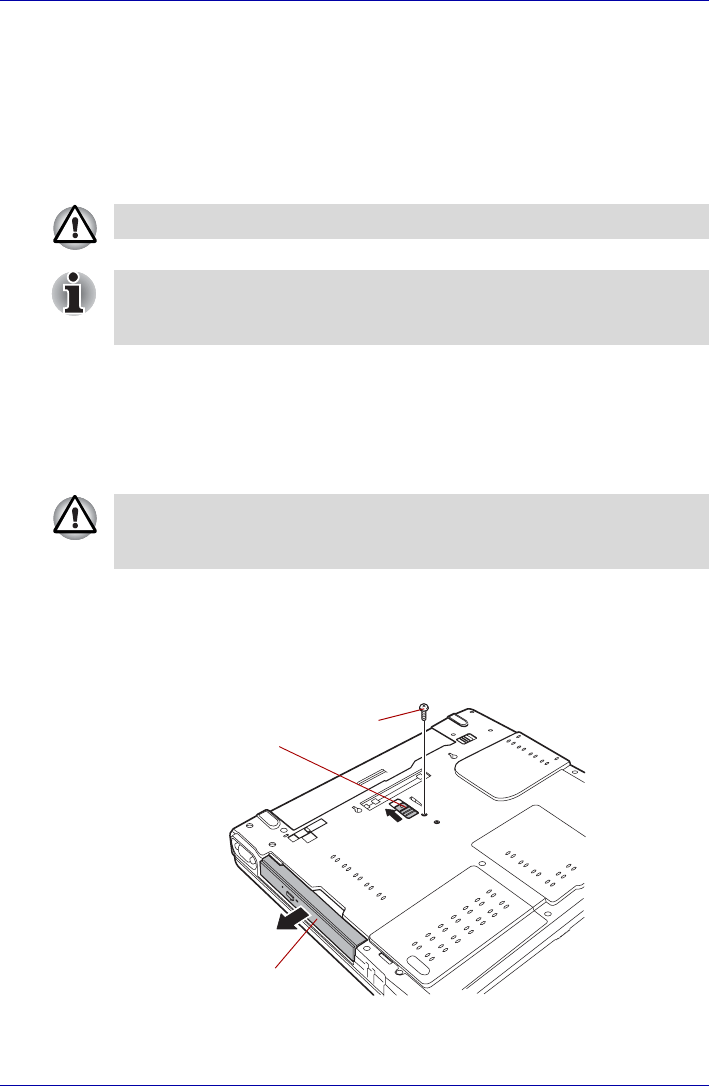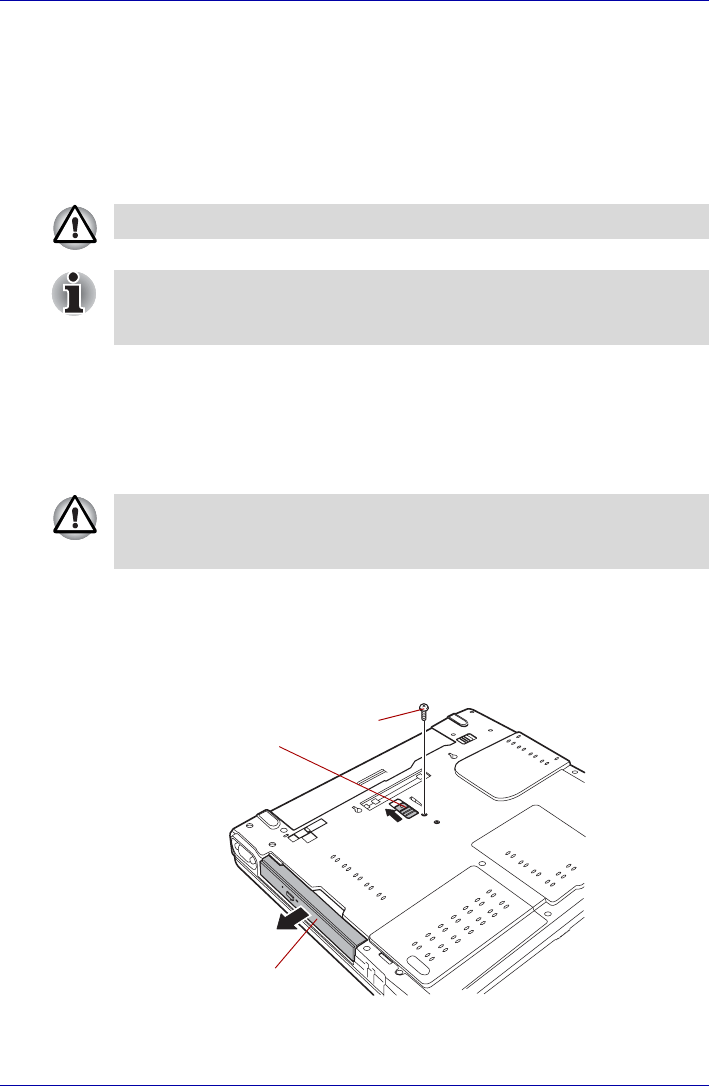
User’s Manual 4-11
Operating Basics
Changing Slim Select Bay modules
This section explains how to change modules in the Slim Select Bay. The
illustrations show replacement of the optical disk drive with the Slim Select
Bay HDD adaptor. Therefore, the text refers to those modules. However,
the procedures are the same for any of the modules: CD-ROM, DVD-ROM,
DVD-ROM&CD-R/RW drive, DVD Super Multi drive, HDD adaptor and 2nd
battery pack.
Removing a module
Remove the optical disk drive as described below.
1. You can confirm that the disks are not operating with indicators. If all
indicators are off, it means that no disks are operating currently.
2. Turn the computer upside down.
3. Remove the screw near the icon securing the Slim Select Bay.
4. Make sure the screw in the Slim Select Bay lock screw is set in the hole
for the unlock position.
5. Slide the Slim Select Bay latch to the unlock position.
6. Grasp the optical disk drive and slide it out.
Figure 4-4 Removing the optical disk drive
To avoid injury, do not put your hand into the Slim Select Bay slot.
The TOSHIBA Mobile Extension is preinstalled to support hot swapping
under Windows. Refer to Chapter 1, Introduction for information on using
this utility to change modules while the computer’s power is on.
Wait for all disk indicators to go out before you turn over the computer and
do not lay the computer down gently. Shock can damage the HDD or other
components.
Lock screw
Optical disk drive
Slim Select Bay
latch