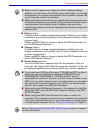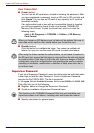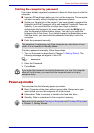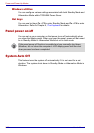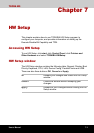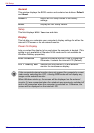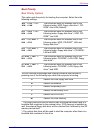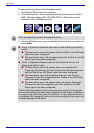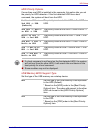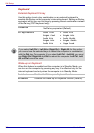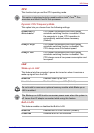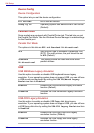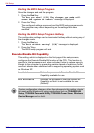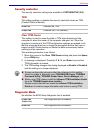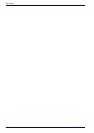User’s Manual 7-5
HW Setup
HDD Priority Options
If more than one HDD is installed in the computer, this option lets you set
the priority for HDD detection. If the first detected HDD has a boot
command, the system will boot from the HDD.
USB Memory BIOS Support Type
Set the type of the USB memory as a startup device.
Built-in HDD ->
2nd HDD -> USB
(Default)
The priority is set as built-in HDD -> 2nd HDD ->
USB.
2nd HDD -> Built-
in HDD -> USB
The priority is set as 2nd HDD -> built-in HDD ->
USB.
Built-in HDD ->
USB -> 2nd HDD
The priority is set as built-in HDD -> USB -> 2nd
HDD.
2nd HDD -> USB ->
Built-in HDD
The priority is set as 2nd HDD -> USB -> built-in
HDD.
USB -> Built-in
HDD -> 2nd HDD
The priority is set as USB -> built-in HDD -> 2nd
HDD.
USB -> 2nd HDD ->
Built-in HDD
The priority is set as USB -> 2nd HDD -> built-in
HDD.
■ If a boot command is not found on the first detected HDD, the system
will not boot from the other HDD. It will search the next device in the
boot priority for a boot command.
■ Some modules may not be displayed.
HDD Set the type of the USB memory to be equivalent
to the HDD (Default).
* Based on the [HDD] order in the [Boot Priority
Options] item. The order with respect to the other
HDD can be set in the [HDD Priority Options]
item.
FDD Set the type of the USB memory to be equivalent
to the FDD.
* Based on the [FDD] order in the [Boot Priority
Options] item.