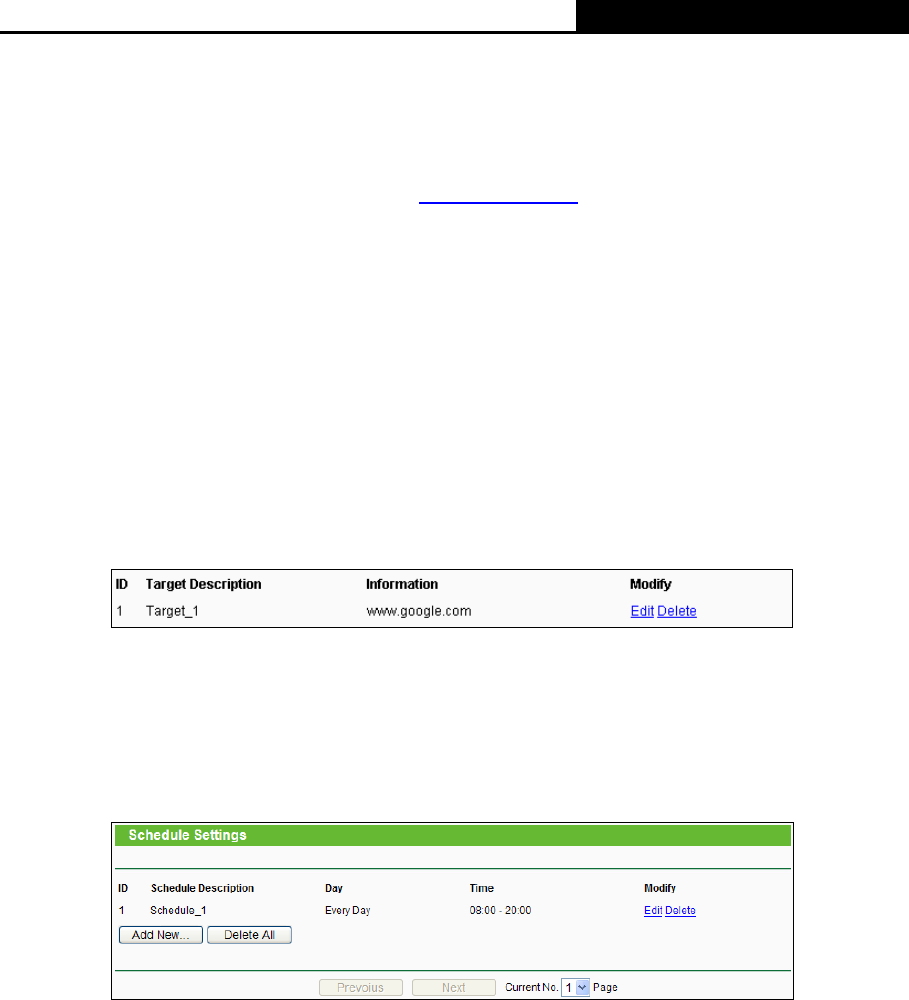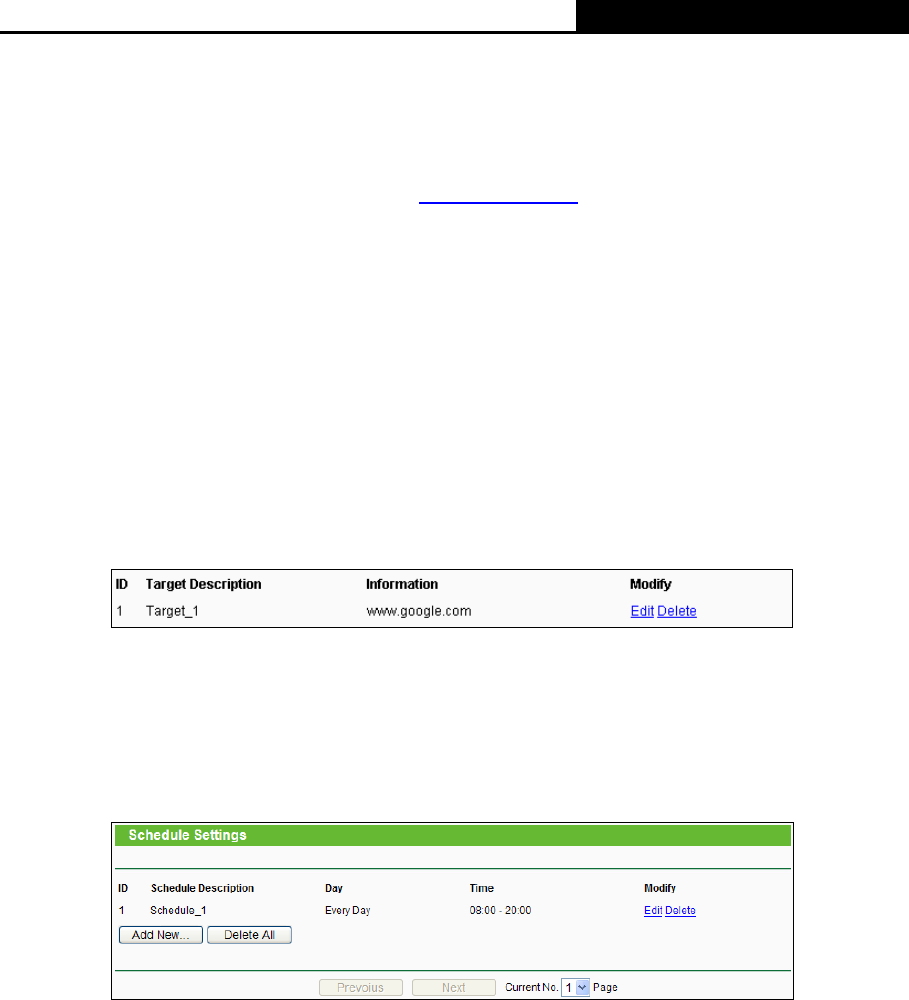
H5R & H5E AV500 Hybrid Wi-Fi Starter Kit
- 98 -
Click the Next button to go to the next page, or click the Previous button to return to the previous
page.
For example: If you desire to restrict the internet activities of host with MAC address
00-11-22-33-44-AA in the LAN to access www.google.com
only, you should first follow the
settings below:
1. Click Add New… button in Figure 4-91 to enter the Add or Modify an Access Target Entry
page.
2. In Mode field
, select Domain Name from the drop-down list.
3. In Target Description field, create a unique description for the target (e.g. Target_1).
4. In Domain Name field, enter www.google.com.
5. Click Save to complete the settings.
Then you will go back to the Target Settings page and see the following list.
4.16.4 Schedule
Choose menu “Access Control → Schedule”, and then you can view and set a Schedule list in
the next screen as shown in Figure 4-94. The Schedule list is necessary for the Access Contro
l
Rule.
Figure 4-94 Schedule Settings
¾ Schedule Description - Here displays the description of the schedule and this description is
unique.
¾ Day - Here displays the day(s) in a week.
¾ Time - Here displays the time period in a day.
¾ Modify - Here you can edit or delete an existing schedule.
To add a new schedule, follow the steps below:
1. Click Add New... button shown in Figure 4-94 and the next screen will pop-up as shown in
Figure 4-95.