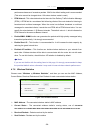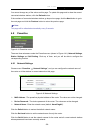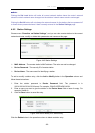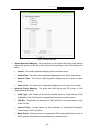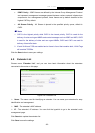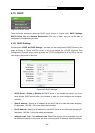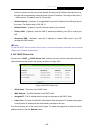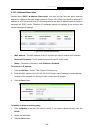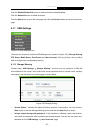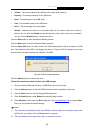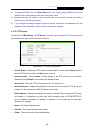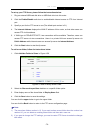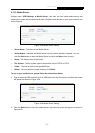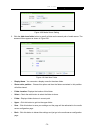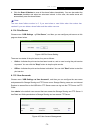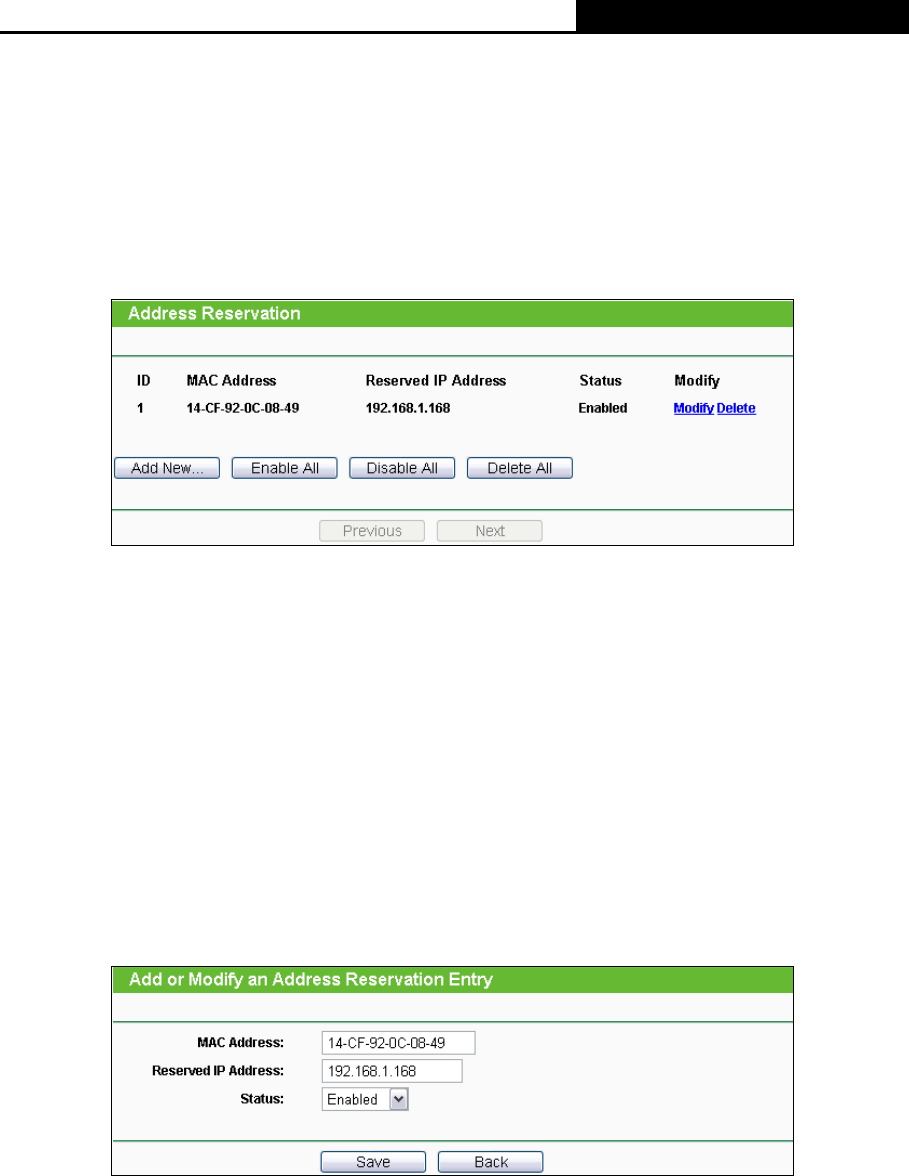
H5R & H5E AV500 Hybrid Wi-Fi Starter Kit
- 66 -
4.10.3 Address Reservation
Choose menu “DHCP → Address Reservation”, and then you can view and add a reserved
address for clients via the next screen (shown in Figure 4-51). When you specify a reserved IP
address for
a PC on the LAN, that PC will always receive the same IP address each time when it
accesses the DHCP server. Reserved IP addresses should be assigned to the servers that
require permanent IP settings.
Figure 4-51 Address Reservation
¾ MAC Address - The MAC address of the PC for which you want to reserve an IP address.
¾ Reserved IP Address - The IP address reserved for the PC by the router.
¾ Status - The status of this entry, either Enabled or Disabled.
To Reserve an IP address:
1. Click the Add New… button. Then Figure 4-52 will pop up.
2.
Enter the MAC address (in XX-XX-XX-XX-XX-XX format.) and IP address (in dotted-decimal
notation) of the computer for which you want to reserve an IP address.
3. Click the Save button.
Figure 4-52 Add or Modify an Address Reservation Entry
To modify or delete an existing entry:
1. Click the Modify in the entry you want to modify. If you want to delete the entry, click the
Delete.
2. Modify the information.
3. Click the Save button.