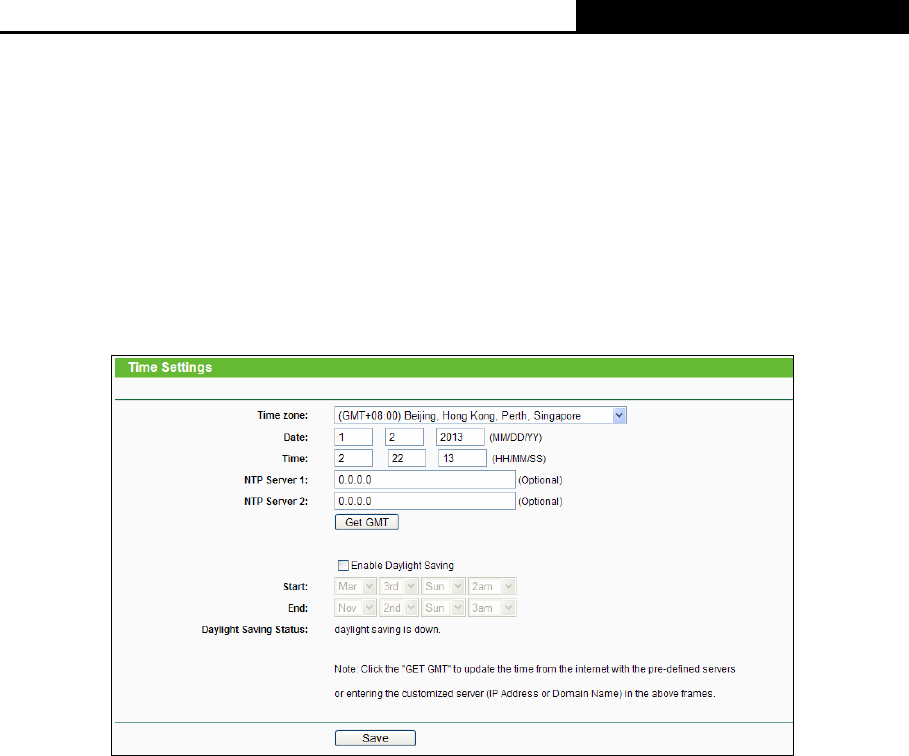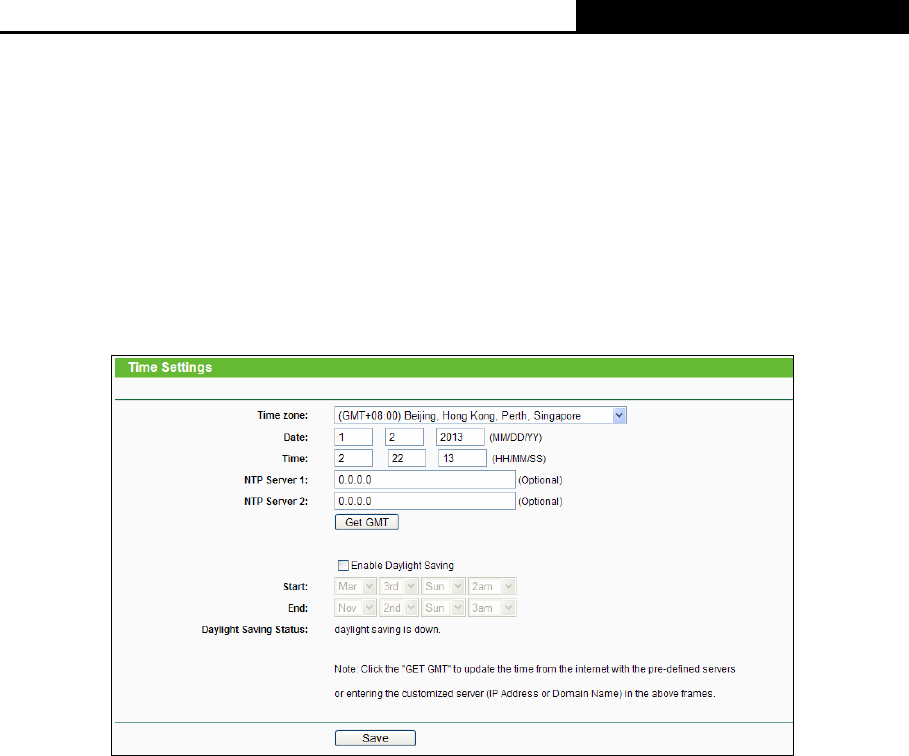
H5R & H5E AV500 Hybrid Wi-Fi Starter Kit
- 110 -
There are nine submenus under the System Tools menu (shown in Figure 4-112): T
ime Settings,
Diagnostic, Firmware Upgrade, Factory Defaults, Backup & Restore, Reboot, Password,
System Log and Statistics. Click any of them, and you will be able to configure the
corresponding function. The detailed explanations for each submenu are provided below.
4.21.1 Time Setting
Choose menu “System Tools → Time Setting”, and then you can configure the time on the
following screen.
Figure 4-113 Time settings
¾ Time Zone - Select your local time zone.
¾ Date - Enter your local date in MM/DD/YY format.
¾ Time - Enter your local time in HH/MM/SS format.
¾ NTP Server 1/NTP Server 2 - Enter the IP address or domain name of the NTP Server 1 or
NTP Server 2, and then the router will get the time from the NTP server preferentially. In
addition, the router has some build-in NTP servers, so it can get time automatically once it
connects to the Internet.
¾ Enable Daylight Saving - Check the box to enable the Daylight Saving function.
¾ Start - The time to start the Daylight Saving. Select the month in the first field, the week in the
second field, the day in the third field and the time in the last field.
¾ End - The time to end the Daylight Saving. Select the month in the first field, the week in the
second field, the day in the third field and the time in the last field.
¾ Daylight Saving Status - Displays whether the Daylight Saving is in use.
To set time manually:
1. Select your local time zone.