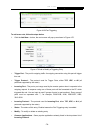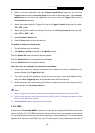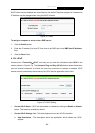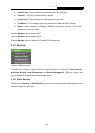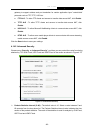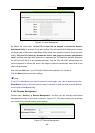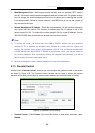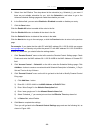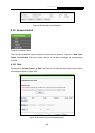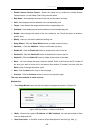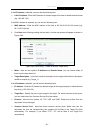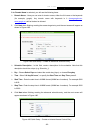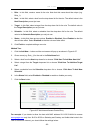H5R & H5E AV500 Hybrid Wi-Fi Starter Kit
- 86 -
¾ Web Management Port - Web browser access normally uses the standard HTTP service
port 80. This router's default remote management web port number is 80. For greater security,
you can change the remote management web port to a custom port by entering that number
in the box provided. Choose a number between 1 and 65534 but do not use the number of
any common service port.
¾ Remote Management IP Address - This is the current address you will use when accessing
your router from the Internet. This function is disabled when the IP address is set to the
default value of 0.0.0.0. To enable this function change 0.0.0.0 to a valid IP address. If set to
255.255.255.255, then all the hosts can access the router from internet.
) Note:
1) To access the router, you should type your router's WAN IP address into your browser's
address (in IE) or Location (in Navigator) box, followed by a colon and the custom port
number. For example, if your router's WAN address is 202.96.12.8, and the port number used
is 8080, please enter http://202.96.12.8:8080 in your browser. Later, you may be asked for
the router's password. After successfully entering the username and password, you will be
able to access the router's web-based utility.
2) Be sure to change the router's default password to a very secure password.
4.15 Parental Control
Choose menu “Parental Control”, and then you can configure the parental control in the screen
as shown in Figure 4-78. The Parental Control function can
be used to control the internet
activities of the child, limit the child to access certain websites and restrict the time of surfing.
Figure 4-78 Parental Control Settings
¾ Parental Control - Check Enable if you want this function to take effect; otherwise, check
Disable.