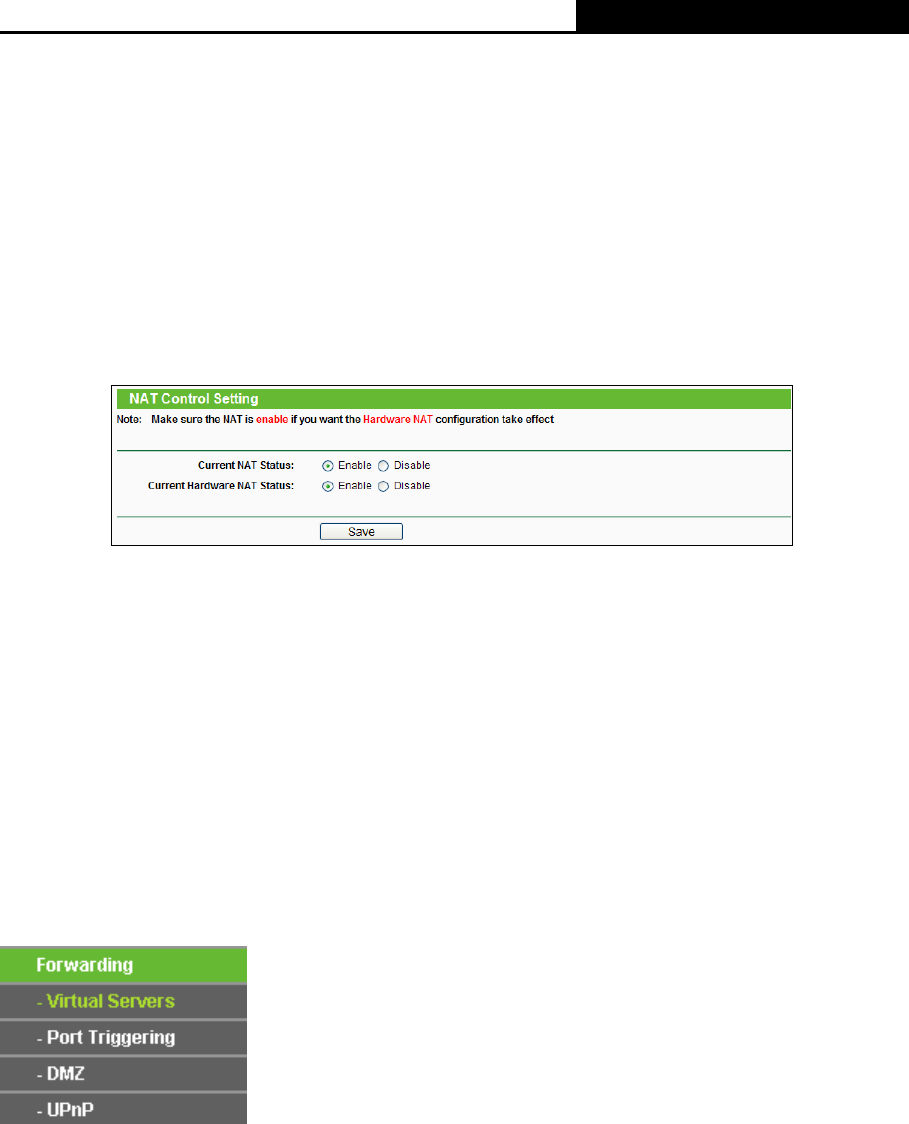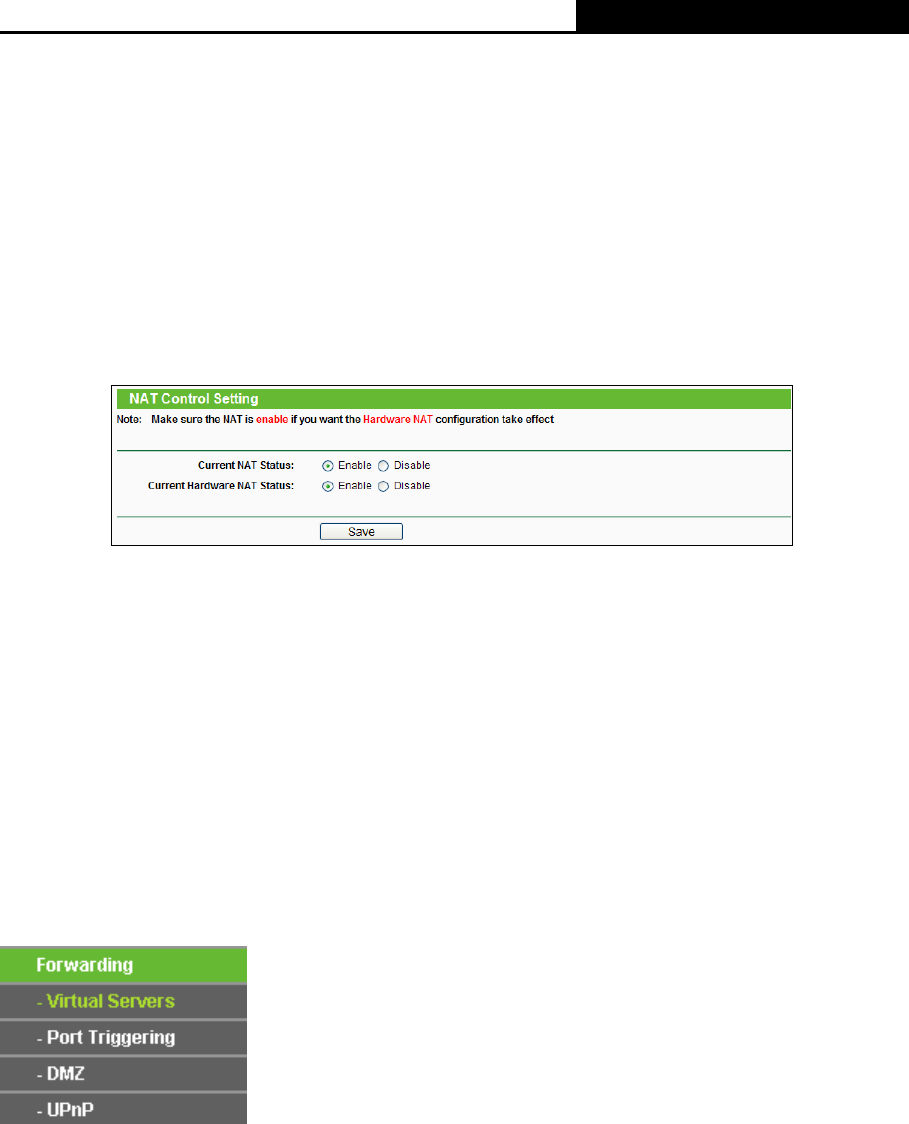
H5R & H5E AV500 Hybrid Wi-Fi Starter Kit
- 75 -
your router is 192.168.1.x, the default LAN IP of the router will automatically switch from
192.168.1.1 to 192.168.0.1 to avoid IP conflict; in this case, please try net use \\192.168.0.1
/delete / yes.)
4.12 NAT
Choose menu “NAT”, and then you can disable or enable the NAT and Hardware NAT Control
features. The NAT Rules and Hardware NAT will work properly only when the NAT Control feature
is enabled.
Figure 4-65 NAT
¾ Current NAT Status - If Enabled, the NAT function and the Forwarding configuration will
take effect. If Disabled, neither NAT function nor Forwarding configuration will take effect
¾ Current Hardware NAT Status - If Enabled, the Hardware NAT feature will take effect. If
Disabled, the Hardware NAT feature will not take effect.
)
Note:
The new settings will not take effect until the router reboots.
4.13 Forwarding
Figure 4-66 Forwarding menu
There are four submenus under the Forwarding menu (shown in Figure 4-66): V
irtual Servers,
Port Triggering, DMZ and UPnP. Click any of them, and you will be able to configure the
corresponding function.
4.13.1 Virtual Servers
Choose menu “Forwarding → Virtual Servers”, and then you can view and add virtual servers
in the next screen (shown in Figure 4-67). Virtual servers can be used for setting up public