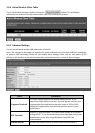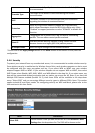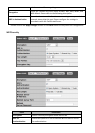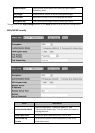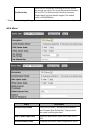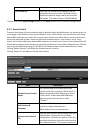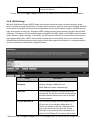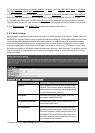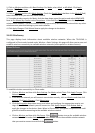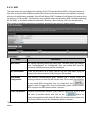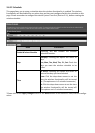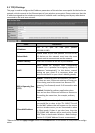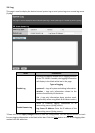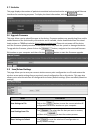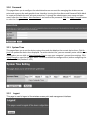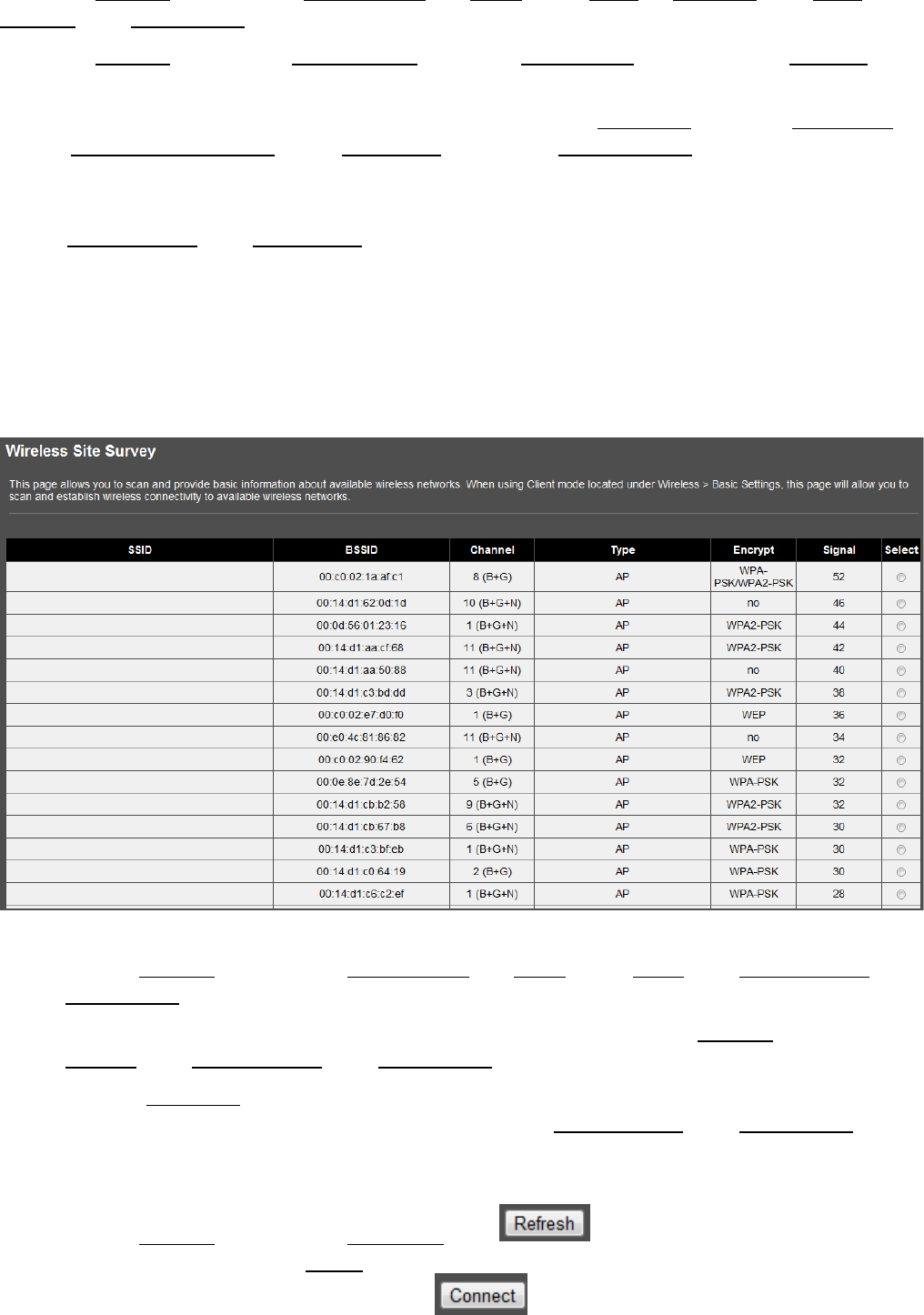
1. Click on Wireless and then click Basic Settings. For Mode, select Mesh, or AP+Mesh. Click Apply
Changes. Click Reboot Later.
2. Click on Wireless and the click Mesh Settings. Check the Enable Mesh checkbox. In the Mesh ID field,
enter the Mesh ID of your wireless mesh network.
3. To enable wireless security for Mesh, click the drop-down menu Encryption and select WPA2(AES).
Next to Pre-Shared Key Format, select Passphrase. In the field Pre-Shared Key, enter the key for your
wireless mesh network. The same wireless security type and key will need to be entered into any other
wireless access point that belong to your mesh network.
4. Click Apply Changes. Click Reboot Now to apply the changes to the device.
3.4.10 Site Survey
This page displays basic information about available wireless networks. When the TPL-310AP is
configured in Client mode located under Wireless > Basic Settings, this page will allow you to scan and
establish wireless connectivity to available wireless networks (access points or wireless routers).
To establish wireless connectivity in Client mode:
1. Click on Wireless and then click Basic Settings. For Mode, select Client. Click Apply Changes. Click
Reboot Later.
2. If the wireless network you will connect uses wireless security, click on Wireless and then click
Security. Click Apply Changes. Click Reboot Later.
3. Click the Encryption drop-down menu, and select and configure the appropriate security set-
tings of the wireless network you will connect to. Click Apply Changes. Click Reboot Now to
apply the changes to the device. Note: When in Client mode, encryption is required to be confi-
gured first before connecting to the available wireless network.
4. Click on Wireless and then click Site Survey. Click button to scan for available wireless
networks. In the list under Select, click the radio button next to the available wireless network
that you want to connect to and click the button.