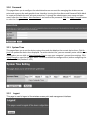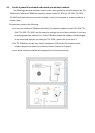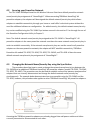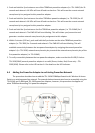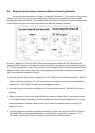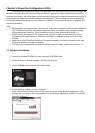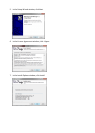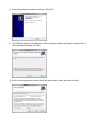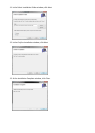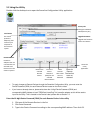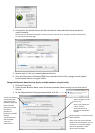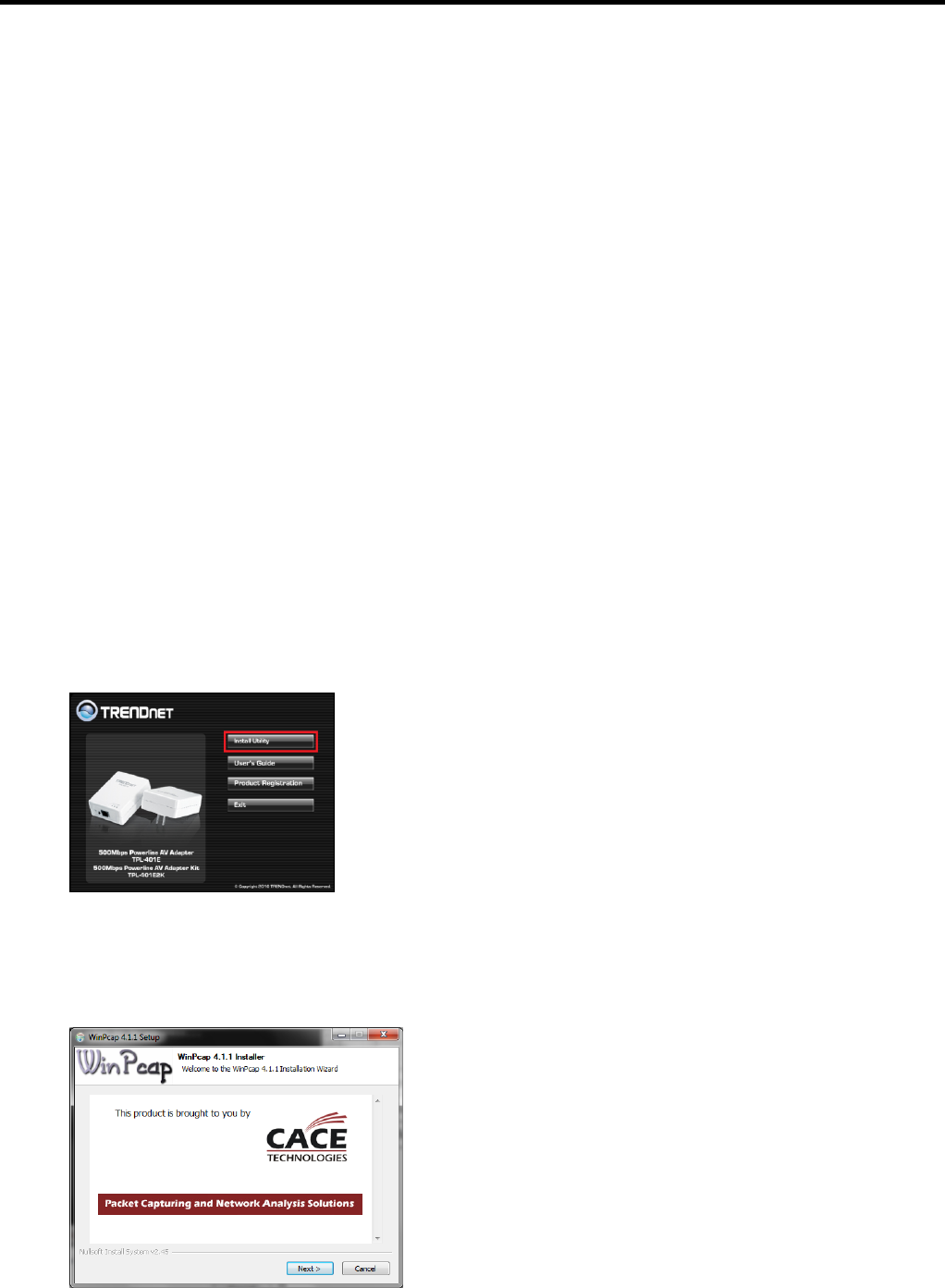
Chapter 5: Powerline Configuration Utility
The Powerline Configuration Utility is an additional tool that allows you to centrally manage the
powerline adapters that are connected to your network. Instead of using a randomly generated key
with the Sync button, the utility allows you to manually configure the network name/security key for a
single powerline adapter or multiple adapters simultaneously. This tool allows for easy management
for multiple powerline adapters in your network. In addition, this tool also allows you to upgrade the
powerline firmware.
Note:
1. Before installing and using the utility, write down the 16-digit Device Password (DPW) and MAC Address of
each TRENDnet HomePlug® AV powerline adapter as this will be required to apply changes to remote
devices discovered in the utility. This is located on the Device Label, please refer to Section 1.3.
2. Before installing and using the utility, make sure the computer in which you are installing the utility is
connected to your network and your TRENDnet HomePlug® AV adapters are also connected to your
network.
3. Make sure all of the TRENDnet HomePlug® AV powerline adapters are already connected to each other
using the procedures in Chapter 4: Powerline
4. The utility is only compatible with Windows operating systems. For details, please refer to Section 1.2.
5.1 Software Installation
1. Insert the included CD-ROM into your computer’s CD-ROM drive.
2. At the CD Autorun Prompt window, click Run Autorun.exe
3. At the CD-ROM menu window, click Install Utility.
4. At the WinPcap installer window, click Next.
Note: The Powerline Configuration Utility requires the use of the WinPcap application. If this
prompt does not appear, you may already have the WinPcap application installed. If so, please
skip over to Step 9.