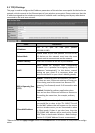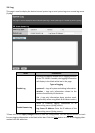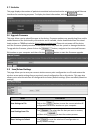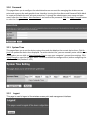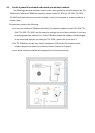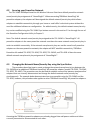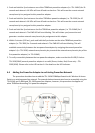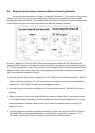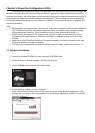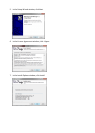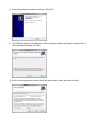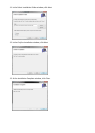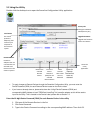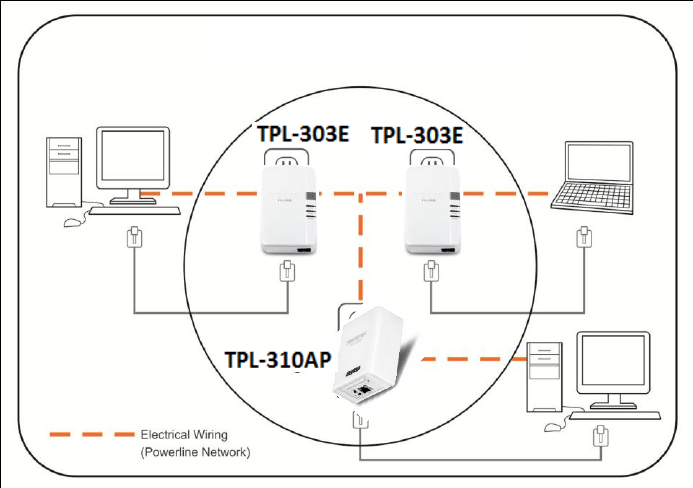
1. Push and hold the Sync button on one of the TRENDnet powerline adapters (i.e. TPL-310AP) for 10
seconds and release it. All LEDs will turn off and turn back on. This will erase the current network
name/security key assigned to this powerline adapter.
2. Push and hold the Sync button on the other TRENDnet powerline adapter (i.e. TPL-303E) for 10
seconds and release it. All LEDs will turn off and turn back on. This will erase the current network
name/security key assigned to this powerline adapter.
3. Push and hold the Sync button on the first TRENDnet powerline adapter (i.e. TPL-310AP) for 2
seconds and release it. The PWR LED will start blinking. This will initiate sync/connection and
generate a random network name/security key assignment to this adapter.
4. Within 2 minutes (120 sec), push and hold the Sync button on the other TRENDnet powerline
adapter (i.e. TPL-303E) for 2 seconds and release it. The PWR LED will start blinking. This will
establish connectivity between the two powerline adapters by assigning the second powerline
adapter’s (i.e. TPL-303E) network name/security key to match the network name/security key of the
first powerline adapter (i.e. TPL-310AP).
5. To verify connectivity between the two powerline adapters, make sure that the PL LED (P-Link on
TPL-303E/304E) on each powerline adapter is on solid (Green, Amber, Red, Green only – TPL-
303E/304E). Please refer to the LED section 1.4 for details on the LED indicator.
4.4 Adding the Powerline Adapter to an Existing Powerline Network
The procedure describes how to add the TPL-310AP 200Mbps Powerline AV Wireless N Access
Point to an existing powerline network. The example below demonstrates how to accomplish using the
TPL-310AP and 2 additional TPL-303E powerline adapters, however, this procedure also applies to
other TRENDnet HomePlug® AV powerline adapters.