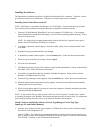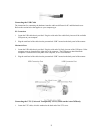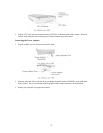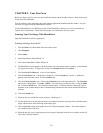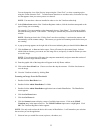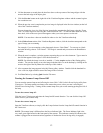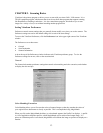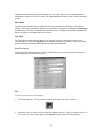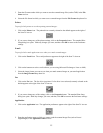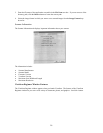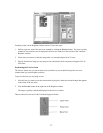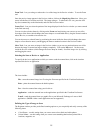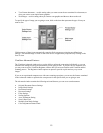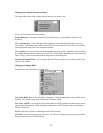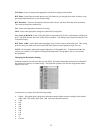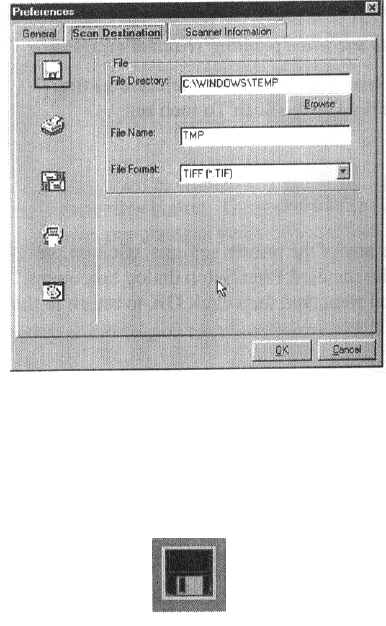
MagicMatch only functions when you are scanning in color mode. When you are using MagicMatch, it
automatically disables the Level/Curve and Color Adjustment/Balance settings in the VistaScan Advanced
window.
Show Ruler
The Show Ruler command displays or hides the rulers that border the top and left sides of the Preview
window. These rulers correspond to the rulers on your scanner’s object glass. Clicking on the Show Ruler
checkbox turns off (removes the checkmark) and hides the ruler. Clicking on the checkbox again turns the
feature on (displays a checkmark) and shows the ruler.
Tips Help
The Tips Help option determines whether tips are displayed when you pause with your cursor over a
VistaScan option. Click on the Tips Help box to enable tips (displays a checkmark). When a checkmark
appears, clicking the checkbox disables the tips and removes the checkmark.
Scan Destination
The options in this Preferences tab specify how scanned images are stored, printed, faxed, transferred to
another application, or transmitted via e-mail.
File
To set the location for your stored images:
1. Click on the File icon. The file preferences appear to the right of the Scan To icon set.
2. Enter the directory in which you want to store the scanned image file, in the File Directory text box. If
you are not sure of the directory path, click the Browse button to locate the desired directory.
14