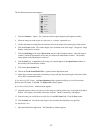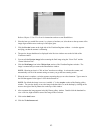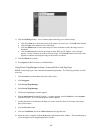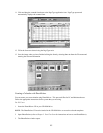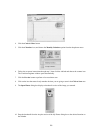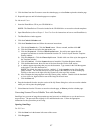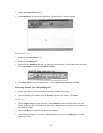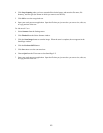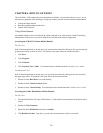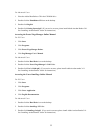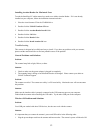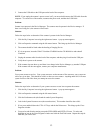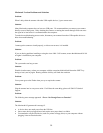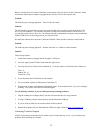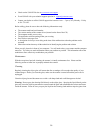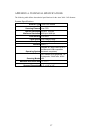Installing Acrobat Reader for Macintosh Users
To read the OmniPage LE online manual you need to use Adobe Acrobat Reader. If it is not already
installed on your computer, follow the installation instructions below.
1. Place the Astra Scanners CD in the CD-ROM drive.
2. Double-click the UMAX VistaScan CD icon.
3. Double-click the Acrobat Reader Install folder.
4. Double-click the 3.0 folder.
5. Double-click the Reader folder.
6. Double-click the Install Acrobat 3.0 icon.
Troubleshooting
This scanner is designed to be reliable and easy to install. If you have any problems with your scanner,
please read the notes that follow to find out probable causes of the problem.
General Problems and Solutions
Problem:
The scanner lamp fails to light, flickers, or dims
Solution:
1. Check to make sure the power adapter is plugged in completely.
2. The scanning lamp is failing or has failed and needs to be changed. Please contact your dealer or
UMAX Technical Support.
Problem:
The scanner text tailed. The scanner text utility is a PC-based utility. Macintosh users will not encounter
this problem.
Solution:
Make sure the interface cable is properly connected to the USB connector port on your computer.
Find/refresh the scanner after reinserting the USB cable. Try the other USB port on the computer.
Windows 98 Problems and Solutions
Problem:
Your USB port worked with other USB devices, but does not work with the scanner.
Solution:
It is important that you connect the scanner’s power and USB cables in the following order:
1. Plug the power adapter cord into the scanner and into an outlet. The scanner’s power will then be ON.
52