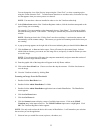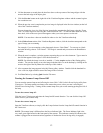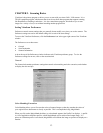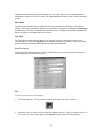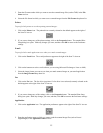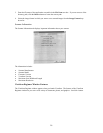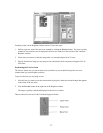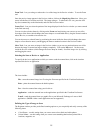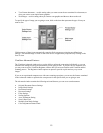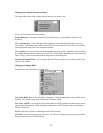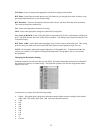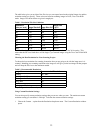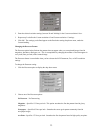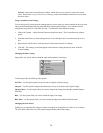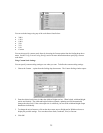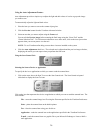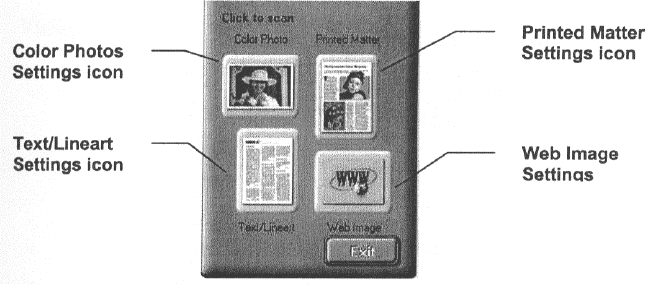
• Text/Lineart documents – use this setting when you want to scan the text contained in a document, or
when you want to scan simple lineart graphics.
• Web Images – use this setting when you want to scan graphics and then use them on the web.
To specify the type of image you are going to scan, click on the icon that represents the type of item you
want to scan.
Clicking on any of these icons automatically starts the final scan process using the pre-defined scan
settings. The scanned image is saved or sent to the device or application you specified by clicking on the
Scan To icon.
VistaScan Advanced Features
The VistaScan Advanced window gives you the ability to adjust the scan setting individually so you can
customize the settings for the type of document you are going to scan. If you are a novice computer user,
you may want to use the VistaScan Beginner window until you are more familiar with VistaScan and the
scanning process. The Beginner window options are preset to provide a quick and easy way to scan
images.
If you are an experienced computer user with some scanning experience, you can use the features contained
in the Advanced window to optimize the scan process for the specific item you are going to scan.
The Advanced window contains the following tools and features you can use to scan documents:
• Original Document Source Settings
• Image Mode Settings
• Resolution Settings
• Descreen Settings
• Filter Settings
• Scaling Options
• Auto Adjustment Setting
• Scan Control Unit
• Multiple Scan Mode Settings
• Color Adjustment Feature Panel
19