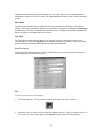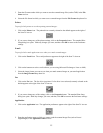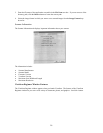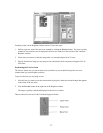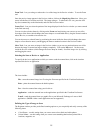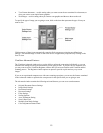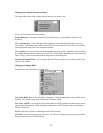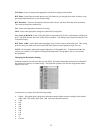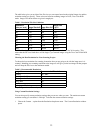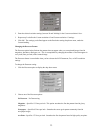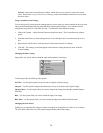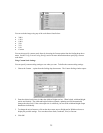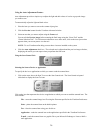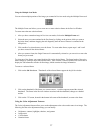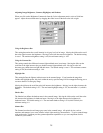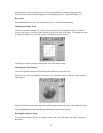The table below gives you an idea of the file sizes you can expect based on the original image size and the
resolution setting you specify. These values are based on scanning images in 24-bit, True Color RGB
mode. Image sizes shown below are given in megabytes.
Table 1. Resolution/File-Size Guidelines
Resolution
(dots per inch) Image Size 4x5 Image Size 5x7
Image Size
8.5x11
72 0.30 0.53 1.39
100 0.58 1.00 2.68
200 2.29 4.01 10.70
300 5.15 9.01 24.10
400 9.16 16.00 42.80
600 20.60 36.10 96.30
800 36.60 64.10 171.20
1200 82.40 144.20 385.20
NOTE: Choosing the True Color RGB 42-bit setting captures more data than the 24-bit setting. This
means that the file sizes listed above will be larger if you scanned images using the True Color 42-bit RGB
setting.
Choosing the Best Resolution for Your Scanning Project
To choose the best resolution for scanning, determine what you are going to do with the image once it is
scanned. Matching your scanning resolution to the image use will give you the best image for that purpose
and will keep the file sizes to the minimum needed.
Table 2. Recommended Resolutions
Image Use Recommended Resolution
Printing 300 - 600*
Viewing on the Screen 72
Viewing on the Web 72
OCR, B/W 300
Pre-Press 600
Enlarging or Reducing 600
*Depending on the resolution of your printer
Using Custom Resolution Settings
You can also specify custom resolution settings that you can use when you scan. The maximum custom
resolution setting you can define is 2400 dpi. To define the custom resolution settings:
1. Choose the Custom… option from the Resolution drop down menu. The Custom Resolution window
opens.
22