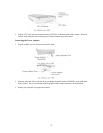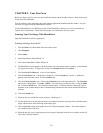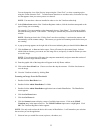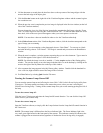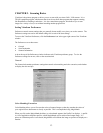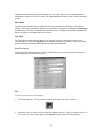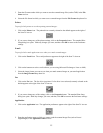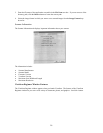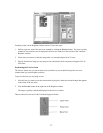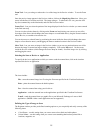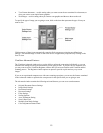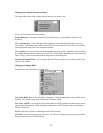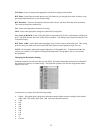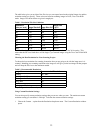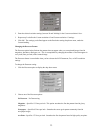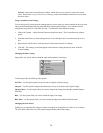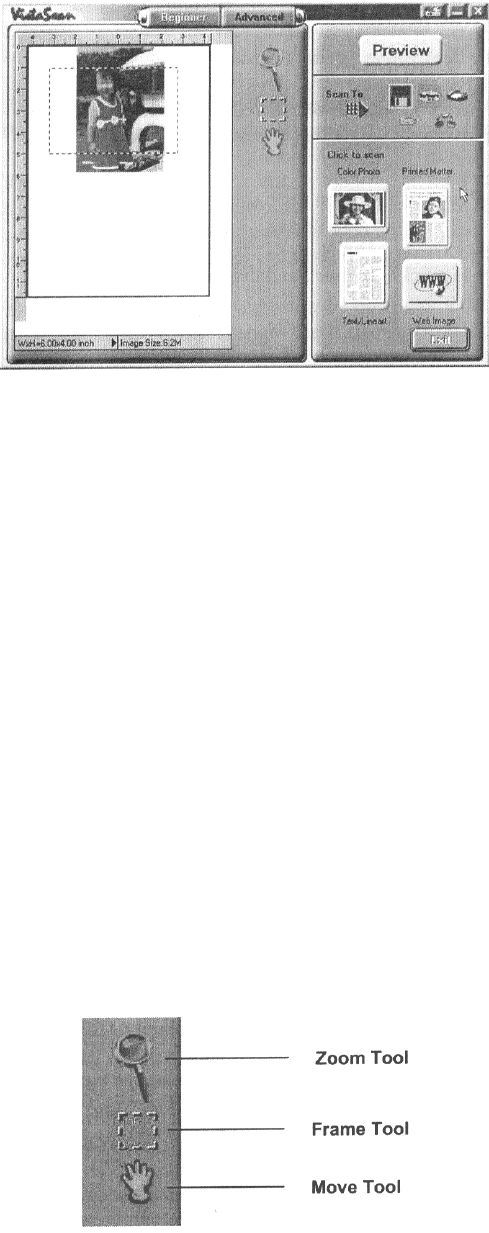
Scanning an item via the Beginner window consists of just a few steps:
1. Perform a preview scan of the item to be scanned by clicking the Preview button. The item is quickly
scanned at low-resolution, and is displayed in the Preview window (on the left side of the VistaScan
Beginner window).
2. Select what you want to do with the image after it is scanned using the Scan To icons.
3. Specify what kind of image you are going to scan, and start the final scan process using the Click To
Scan icons.
Performing the Preview Scan
The Preview feature lets you scan an item at low-resolution so you can define the specific area to be
scanned when you scan at higher resolution.
To preview the item you are going to scan:
1. Place the item you want to scan face-down on the object glass, under the inverted triangle that appears
in the center of the rear ruler.
2. Click the Preview button on the right side of the Beginner window.
The image is quickly scanned and displayed in the Preview window.
There are three Preview tools in the VistaScan Beginner window.
17