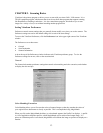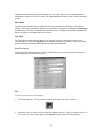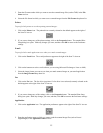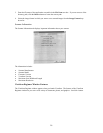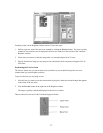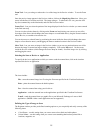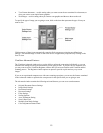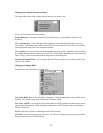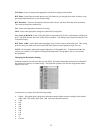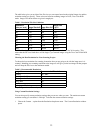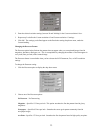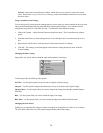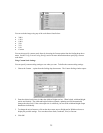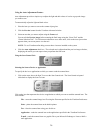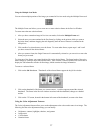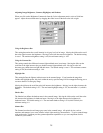Web Photo: Scans an image at the appropriate resolution for display on the monitor.
B/W Photo: Scans black-and-white photos using 256 shades of gray (ranging from white to black) so you
get smooth shade transitions in your scanned image.
B/W Document: Scans text documents, black-and-white line art, and other black-and-white documents.
This selection creates the smallest files.
Fax: Scans at the appropriate resolution for faxing.
OCR: Scans at the appropriate settings for optimal OCR recognition.
True Color 42-Bit RGB: Scans a full-color photo or document using 42-bits of information to define each
pixel. The RGB indicates the colors of Red, Green, and Blue. This setting creates larger files than the True
Color RGB setting.
B/W Photo, 14-Bit: Scans a black-and-white photo using 14-bits of data to define each pixel. This setting
produces more gray shade accuracy than the B/W Photo option, but also produces larger file sizes.
NOTE: Not all graphic applications support higher than 24-bit graphic files. To determine whether the
software you want to use is capable of working with higher than 24-bit graphics, refer to your software
documentation.
Changing the Resolution Setting
Scanning resolution is measured in dots per inch (DPI). Resolution determines the amount of information
the scanner will capture in a scanned image. The higher the resolution, the finer the image detail and the
larger the file sizes.
VistaScan lets you choose from the following settings:
• Higher – this option opens a drop down menu that contains higher resolution settings which include
9600, 8400, 7200, 6000, 4800, 3600, 2400, 1800, and 1600 dpi selections.
• 1200
• 800
• 600
• 400
• 300
• 200
• 150
• 100
• 75
• Custom
21