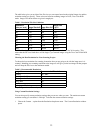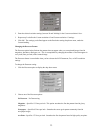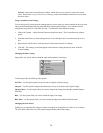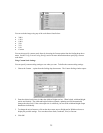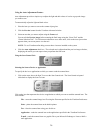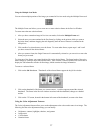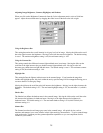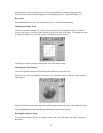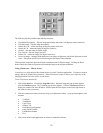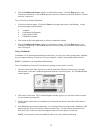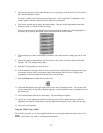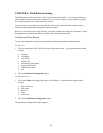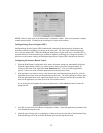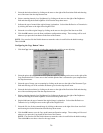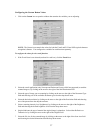The following lists the possible rotate and flip selections:
• Flip/Rotate Horizontally – flips the image horizontally and rotates it 90 degrees counter clockwise.
• Flip Horizontal – flips the image horizontally.
• Rotate 90 CCW – rotates the image 90 degrees counter clockwise.
• Rotate 90 CW – rotates the image 90 degrees clockwise.
• Normal – does not rotate or flip the image.
• Flip Vertical – flips the image vertically.
• Rotate 180 – rotates the image 180 degrees clockwise.
• Inverts an Image – changes all the dark tones in an image to light tones, and all the light tones to dark
tones. This option can NOT be reversed using the Edit menu Undo command.
Clicking on the image that shows the desired orientation rotates or flips the image. Clicking the Reset
button cancels the rotate or flip action and returns the image to the original orientation.
Using VistaAccess – Direct Access
VistaAccess is a utility that provides instant access to several VistaScan applications. VistaAccess loads at
startup, and can be found in the system tray. When VistaAccess is open, it allows you to open any of the
listed applications with a few clicks of your mouse.
To use VistaAccess from the PC:
1. Click on the Start bar. Click on the Programs option. When the Programs pop-up menu appears,
click the VistaScan option. The VistaScan pop-up menu appears. Click the VistaAccess option to
display the scanner icon in the Windows Task bar (near the time display in the lower right corner of
the window in the system tray).
2. Click the scanner icon in the system tray using your right mouse button. A pop-up menu appears with
contains:
• VistaScan
• VistaShuttle
• Copy Utility
• Scanner Test
• Push Button Configuration
• Lamp On/Off Control
• Find/Refresh Scanner
• Exit
3. Click on one of the listed applications or utilities to launch the software.
30