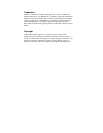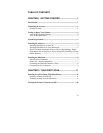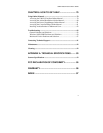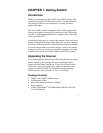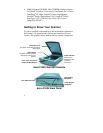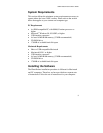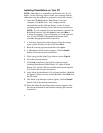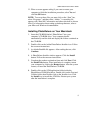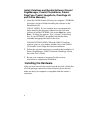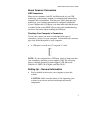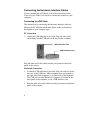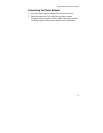4
Installing PhotoDeluxe on Your PC
NOTE:
PhotoDeluxe is compatible with Windows 98, 95 and
higher. Use the following steps to install your scanning software
rather than using the add/remove programs to install the software.
1.
Insert the CD-ROM labeled “PhotoDeluxe” into your
computer’s CD-ROM drive. Your computer should
automatically read the disk and display a series of screens
regarding product licensing. Follow the onscreen instructions.
NOTE:
If your computer does not automatically read the CD-
ROM after insertion, click the
Start
bar and select
Run…
A dialog box appears. Type “d:\autoplay.exe” in the open text
box. If your CD-ROM is designated with another letter,
substitute the appropriate letter for the drive.
2.
A Licensing Agreement window appears. Enter the country
where you are currently located in and click
Next.
3.
Read the licensing agreement and then click
Agree.
4.
A PhotoDeluxe Install window appears. Click the
Install
button. Follow the onscreen instructions.
5.
When you get to the Setup Type window, choose
Typical
.
6.
Fill in the user information.
7.
Click
Next
in the Start Copying Files window to begin
installing PhotoDeluxe Home Edition 3.0, Adobe Acrobat
Reader 3.01, Adobe ATM 4.0 and Microsoft Internet Explorer
4.01. Follow the onscreen instructions.
8.
After Adobe Acrobat Reader 3.01 has been installed, a ReadMe
file appears. When you have read the ReadMe, select
Exit
from
the File menu.
9.
The Adobe Type Manager window appears. Click the
Install
button. Follow the onscreen instructions.
10.
When the Adobe Product Registration window appears, enter
the relevant information and continue following the onscreen
instructions.