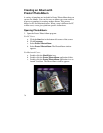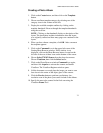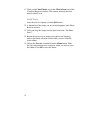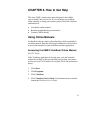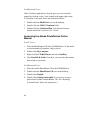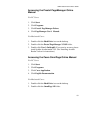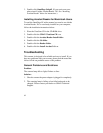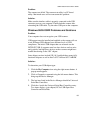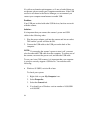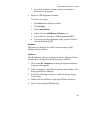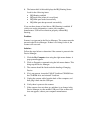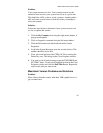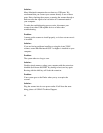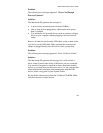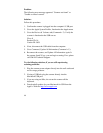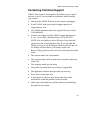84
If a yellow exclamation point appears, or if one or both of them are
not present, please contact your computer manufacturer. If the USB
section is not shown in the Device Manager, we recommend you
contact your computer manufacturer to enable USB.
Problem:
Your USB port worked with other USB devices, but does not work
with the scanner.
Solution:
It is important that you connect the scanner’s power and USB
cables in the following order:
1.
Plug the power adapter cord into the scanner and into an outlet.
The scanner’s power will then be ON.
2.
Connect the USB cable to the USB port on the back of the
computer.
NOTE:
If you unplug the scanner’s power to turn it off, you must
also disconnect the USB cable from the computer. To resume use of
the scanner, reconnect the power cord, and then the USB cable.
To use your Astra 2100 scanner, it is important that your computer
is set up to correctly support a USB device. You must have the
following:
•
Windows 95 OSR2, revision B or later
To check your system:
1.
Right click on your
My Computer
icon.
2.
Select
Properties
.
3.
Select the
General
tab.
4.
You should see a Windows version number of 4.00.950B
or 4.00.950C.