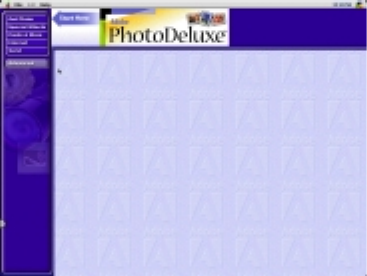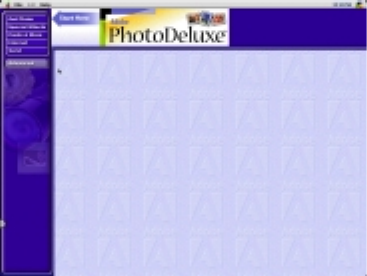
66
For Macintosh Users:
1.
Open the PhotoDeluxe application. The PhotoDeluxe window
appears.
Refer to
Chapter 2. Your First Scan
for instructions on how to
start PhotoDeluxe.
2.
Place the item you would like to scan (i.e. a picture, a brochure,
etc.) face-down so the top center of the image aligns with the
arrow (
∇
) at the top of the object glass.
3.
Click the
Preview
button on the right side of the VistaScan
Beginner window. A window appears notifying you that the
scanner is calibrating.
4.
The preview image should now be displayed in the Preview
window area on the left side of the VistaScan window.
5.
You can edit the
Preview image
before scanning the final
image using the “Zoom Tool” and the “Frame Selection Tool.”
6.
Click the
Web Image
icon in the
Click to Scan
section of the
VistaScan Beginner window. The image is scanned and you
return to the PhotoDeluxe window.
NOTE:
Choosing an icon in “Click to Scan” area does two
things: it activates the scanner, and automatically sets all of the
scanner settings to ensure you get the best scanning results.