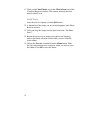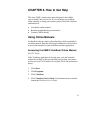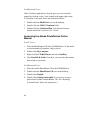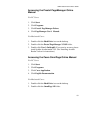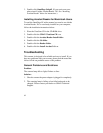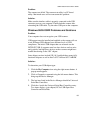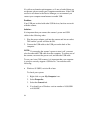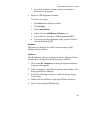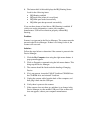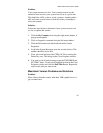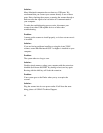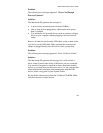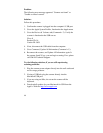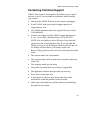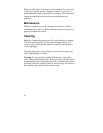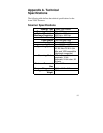86
6.
The bottom half of this tab displays the IRQ Routing Status.
Look for the following items:
•
IRQ Routing enabled
•
IRQ read from (where it is read from)
•
IRQ Mini-port loaded successfully
•
IRQ Mini-port data processed successfully
If you see these items as listed above, IRQ Steering is enabled. If
you do not see the information, contact your computer
manufacturer. USB will not function properly without IRQ
Steering.
Problem:
Scanner is not present in the Device Manager. The scanner must be
present in the Device Manager. If there is no listing for the it, the
scanner will not work.
Solution:
Follow the steps below to determine if the scanner is present in the
Device Manager.
1.
Click the
My Computer
icon using the right mouse button. A
pop-up menu appears.
2.
Click on Properties command using the left mouse button. This
brings up the Device Manager.
3.
The scanner should be listed under the heading of Imaging
Device.
4.
If it is not present, insert the UMAX VistaScan CD-ROM into
the CD-ROM drive and reinstall VistaScan.
5.
Unplug the scanner cable from the back of the computer, and
then plug it back into the USB port.
6.
Verify there is power to the scanner.
7.
If the scanner does not show up, and there is no change in the
Device Manager, try the another USB port. If the scanner still
does not appear, contact your computer manufacturer.