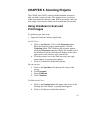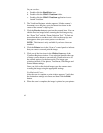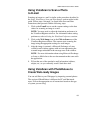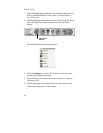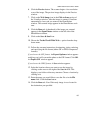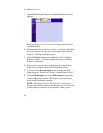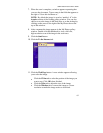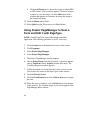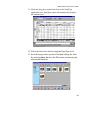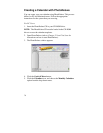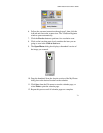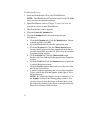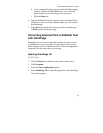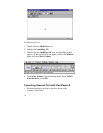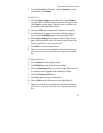68
•
Click the
4Choose
tab to convert the image to either JPEG
or GIF format. A Save window appears. Choose a location
in which to save the image. Click the
OK
button in the
window that appears to continue converting the image to
the format you chose.
12.
Click the
5Done
tab to finish.
13.
Select
Quit
from the File menu to exit PhotoDeluxe.
Using Presto! PageManager to Scan a
Form and Edit it with PageType
NOTE:
Presto
!
PageType is not a Macintosh compatible
application. The following procedure is for PC users only.
1.
Click the
Start
bar in the bottom-left corner of the screen.
2.
Click
Programs
.
3.
Select
Presto! PageManager
.
4.
Select
Presto! PageManager
.
5.
The Presto! PageManager window appears.
6.
Choose
Select Source
from the File menu. A window appears,
choose
VistaScan
. Select
Acquire
from the File menu. The
VistaScan Beginner window appears.
7.
Lift the document cover and place the form you want to scan
face-down in the center of the object glass of the scanner.
8.
Click the
Preview
button.
9.
Click the
Text/Lineart
icon in the
Click to Scan
area to begin
the scan.
10.
When the scan is complete, click the
Exit
button
at the bottom
of the window. The scanned image of your form appears in the
PageManager Inbox window.