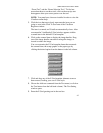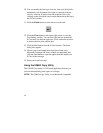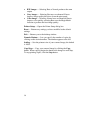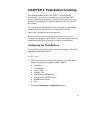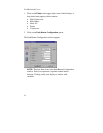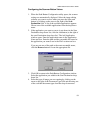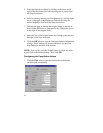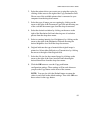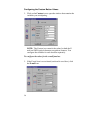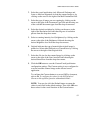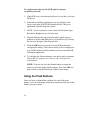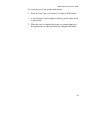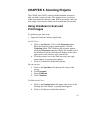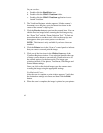UMAX Astra 2100U Owner’s Guide
55
2.
Select the printer driver you want to use to print the copies, by
clicking on the arrow to the right of the Copy Destination field.
Choose one of the available printers that is connected to your
computer from the drop-down menu.
3.
Select the type of image you are scanning by clicking on the
arrow to the right of the Document Type field and choosing one
of the available document types from the drop-down menu.
4.
Select the desired resolution by clicking on the arrow to the
right of the Resolution field and choosing one of resolution
presets from the drop-down menu.
5.
Select a scanning intensity level (brightness) by clicking on the
arrow to the right of the Brightness field and choosing the
desired brightness level from the drop-down menu.
6.
Original indicates the type of material the original image is
printed on. Select either Reflective or Transmissive by clicking
the arrow to the right of the Original field.
7.
Select the file size for the scanned image by clicking on the
arrow to the right of the Scan Area field and choosing the
desired dimensions from the drop-down menu.
8.
Click the
OK
button to save the Copy push button
configuration settings. These settings will be used whenever
you press the Copy button on the front of the scanner.
NOTE:
You can also click the Default button to return the
values in each field to the default settings. Then click
OK
save
these values for the copy button.