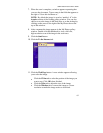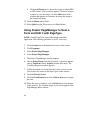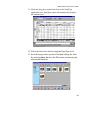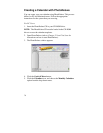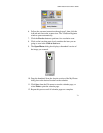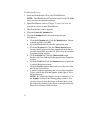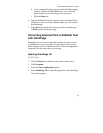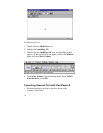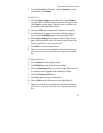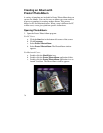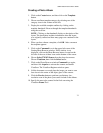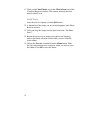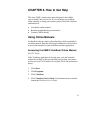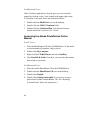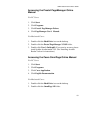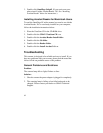UMAX Astra 2100U Owner’s Guide
75
2.
From the OmniPage LE window, click the
Scanner
icon and
select Flatbed. Click
Done
.
For PC Users:
1.
Choose
Acquire Image
from the File menu. Select
Flatbed
from the Paper Path field in the Load Scanner dialog box, then
click
Scan
to scan the image. When the scan is complete, the
text appears in the OmniPage window.
2.
Click the
OCR
button to perform the character recognition.
3.
A small dialog box appears. If you have additional pages to
scan, click the
Add Pages
button and repeat steps 2 and 3.
4.
Click
Stop Scanning
when you have scanned all the desired
pages, and enter the file name, file directory and file type (the
format in which you want to save the file).
5.
Click
OK
to save the recognized text.
6.
Open your word processor application. Open the file that you
just saved so you can review, edit, cut or copy portions of the
text.
For Macintosh Users:
1.
Select
Scanner
from the Settings menu.
2.
Click
Flatbed
from the Select Scanner window.
3.
Click the
Scan Image
button to scan the image. When the scan
is complete, the text appears in the OmniPage window.
4.
Click the
Perform OCR
button.
5.
Click
Save As
to save the converted text.
6.
Choose
Quit
from the File menu to close OmniPage LE.
7.
Open your word processor application. Open the file that you
just saved so you can review, edit, cut or copy portions of the
text.