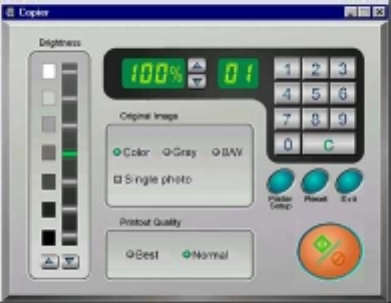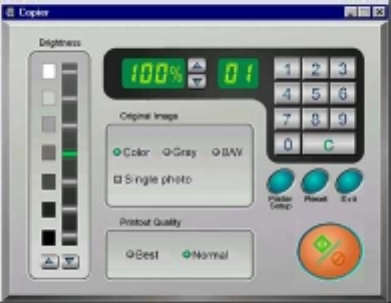
UMAX Astra 2100U Owner’s Guide
49
To use the copy utility:
1.
Click on the
Start
bar. Click the
Programs
option. When the
Programs pop-up menu appears, click the
VistaScan
option.
The VistaScan pop-up menu appears. Click the UMAX Copy
Utility selection to open the program.
2.
The UMAX Copy Utility window appears.
3.
Select your copy settings. Click the
Copy
button to make the
copies, then click Exit when you are finished.
UMAX Copy Utility Features
Brightness:
Lets you select the brightness levels to use when you
print the copies of the scanned image. If the image is too dark,
click the up arrow to lighten the copy. If the image is too light,
click the down arrow to darken the copy.
Original Image:
Lets you specify the type of image to be copied
— Color, Gray or B/W. The Single Photo option automatically
crops unnecessary white space around the image (no matter where
the image is placed), reducing memory storage space and speeding
up the scanning.
Printout Quality:
Choose Normal for draft quality, or choose Best
for high quality images.