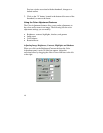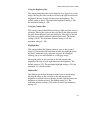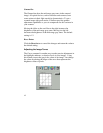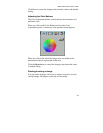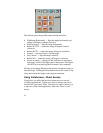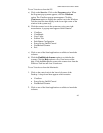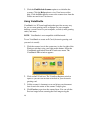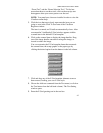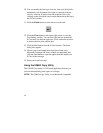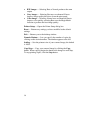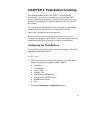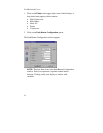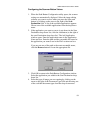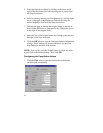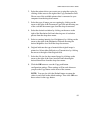48
10.
You can modify the font type, font size, font style (bold, italic,
underlined), text alignment (left, right or centered), and text
color by selecting an option from the dropdown lists or by
clicking on the associated icon from the button bar at the top of
the E-Card window.
11.
Click the
Finish
button to place the text on the card.
12.
Click the
Close
button in the upper right corner to close the
Text Setting window. You can move the text box around the
E-Card until you find the right spot. Click outside the text box
to anchor the text to the chosen spot.
13.
Click the Mail button from the E-Card window. The Send
dialog box appears.
14.
Choose your e-mail application from those listed (only
Microsoft Exchange and Lotus cc:Mail are supported), and
click the Send button to open the application and attach your
E-Card to the message.
15.
Send your e-mail message.
Using the UMAX Copy Utility
The UMAX Copy utility is a PC-based application that lets you
scan and automatically print copies of an image.
NOTE
: The UMAX Copy Utility is not Macintosh compatible.