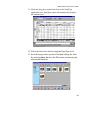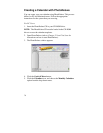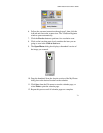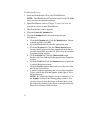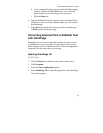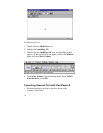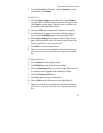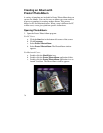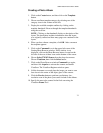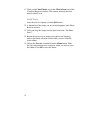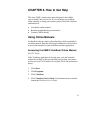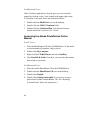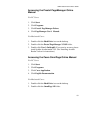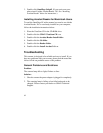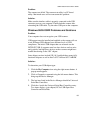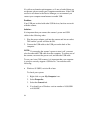UMAX Astra 2100U Owner’s Guide
77
Creating a Photo Album
1.
Click on the
Create
button, and then click on the
Template
button.
2.
Choose an album template category by selecting one of the
category icons in the column on the left.
3.
Display the available template outlines by clicking on the
template thumbnail. Browse through the template thumbnails
using the scroll bar.
NOTE
: Clicking on the thumbnail displays a description of the
layout. The description includes information when the layout
was originally created and how many pages are contained in the
layout.
4.
When you have chosen a template, click
OK
. After a moment
the template appears.
5.
Click on the
Command
icon in the upper-left corner of the
floating Photo Browser window. If this window is not
displayed, click on the Photo Browser button, located on the
left side of the row of three icons on the bottom of the screen.
6.
Choose
Select TWAIN Source
from the drop-down menu.
Choose
VistaScan,
then click the
Select
button.
7.
Click on the Photo Browser window
Command
icon again,
and then click
Acquire
to activate the scanner and launch
VistaScan. The VistaScan Beginner window opens.
8.
Lift the document cover and place the image you want to scan
face-down in the center of the object glass of the scanner.
9.
Click the
Preview
button to perform a preliminary low-
resolution scan of the photo you want to include in the album..
10.
Specify the area to be scanned in the final scan using the
VistaScan
Frame
Tool.