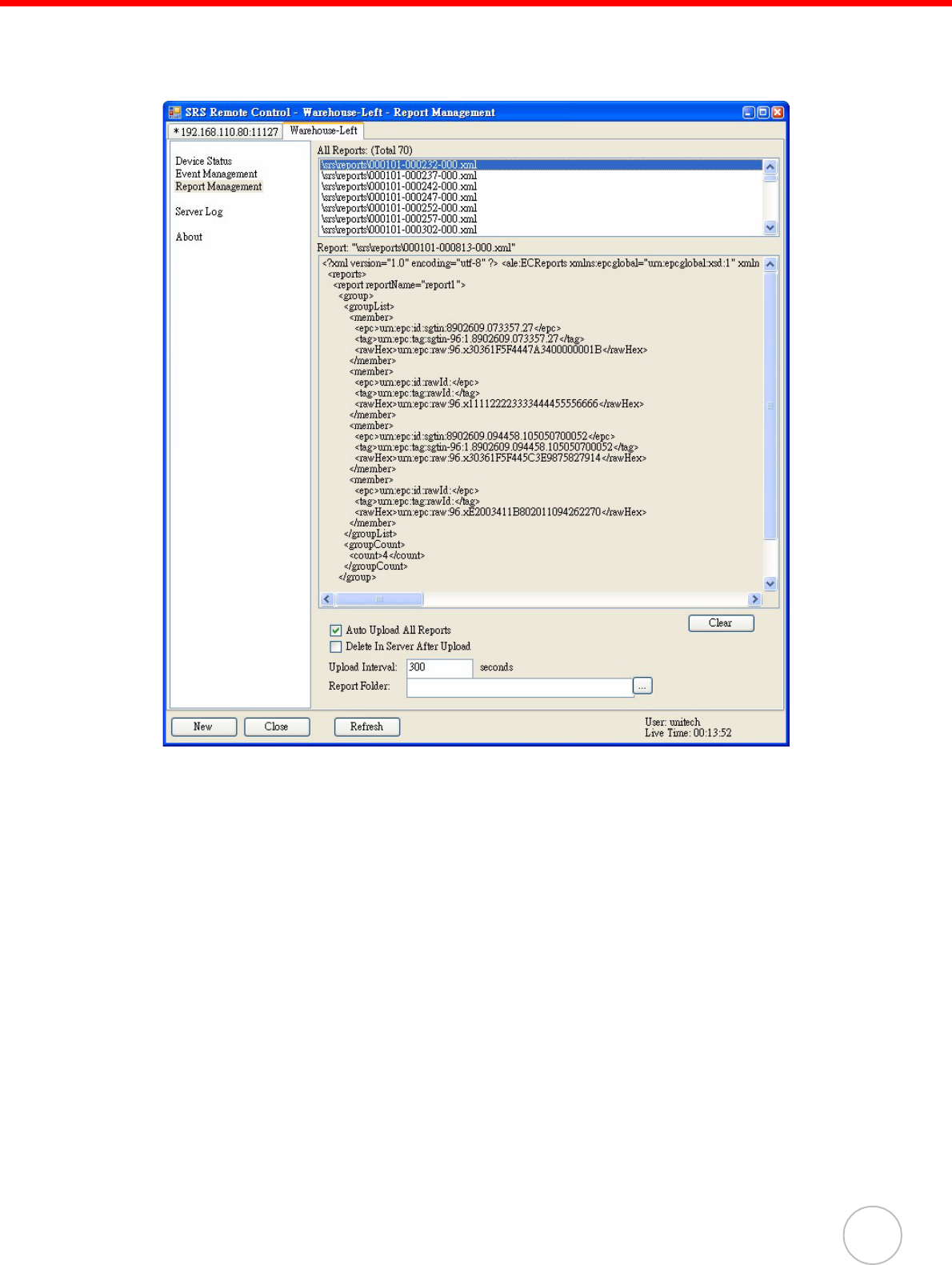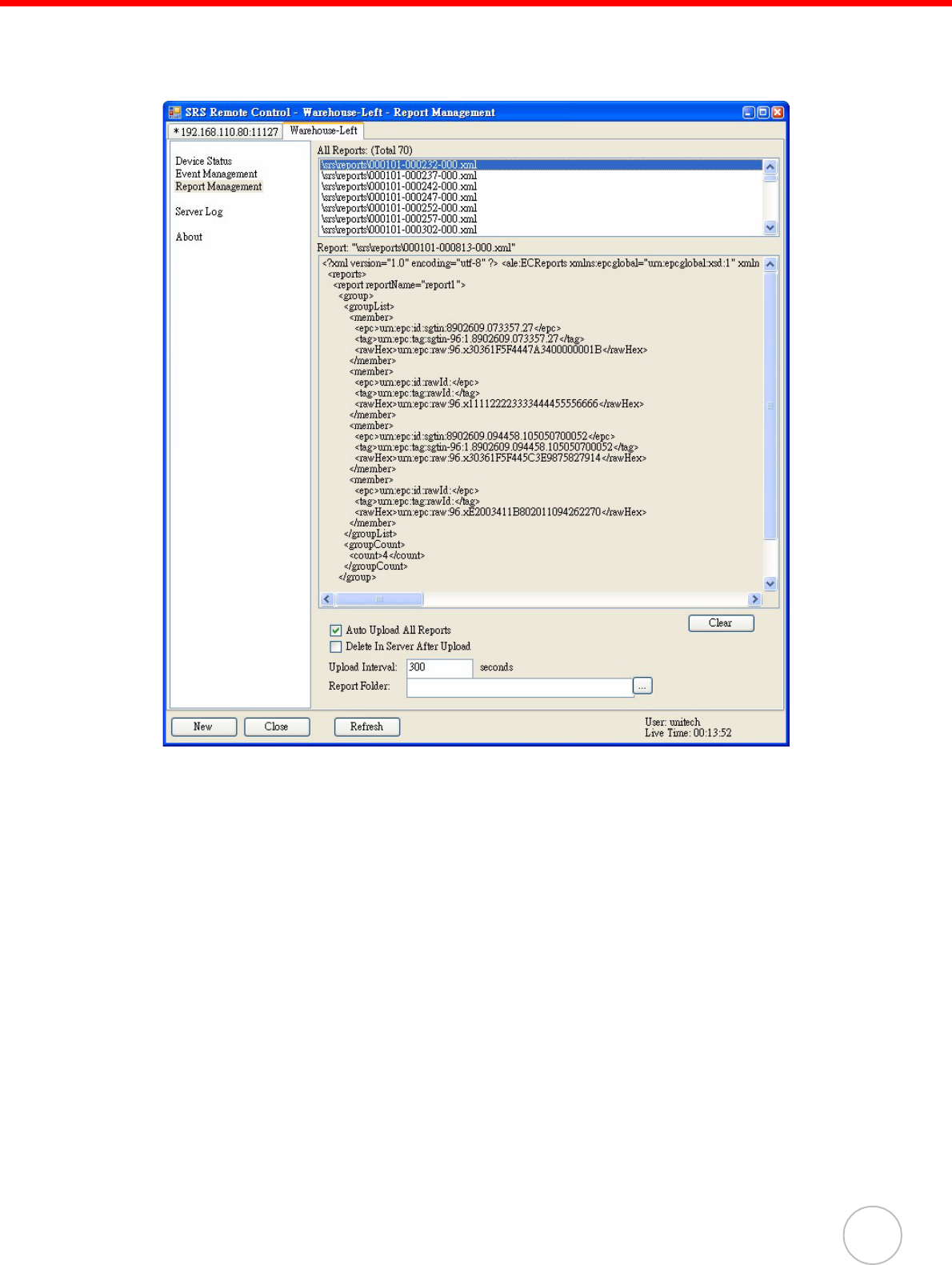
Chapter 3 Making RFID Applications
21
Viewing Data Collection Report
Click Report Management in the left screen panel. All reports set to store on the
RS700 will display in the right pane. Manage reports through the following:
1. Click Refresh to load the latest reports into the All Reports: field.
2. Double click the desired report in the All Reports: field so that it opens in the
middle of the screen. Click Clear to clear the screen and view the report with
fresh data.
3. Check Auto Upload All Reports to upload reports to the computer.
4. Check Delete In Server After Upload to delete the report after uploading.
5. In the Upload Interval: field, set the Upload Interval in units of seconds (by
default, the value is set at 300 seconds).
6. Choose the preferred folder to store reports in XML format on the computer.
Click on the IP address tab to view reports that set to send out to computers in the net-
work. Click Refresh and select a desired IP address. Click Clear to clear the screen
and view the report with fresh data, or click Delete to remove the report page.