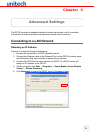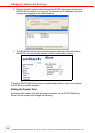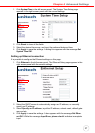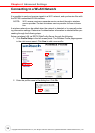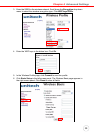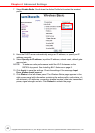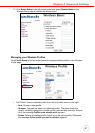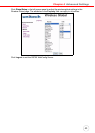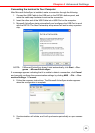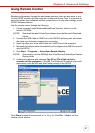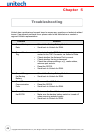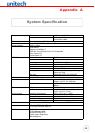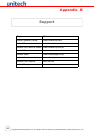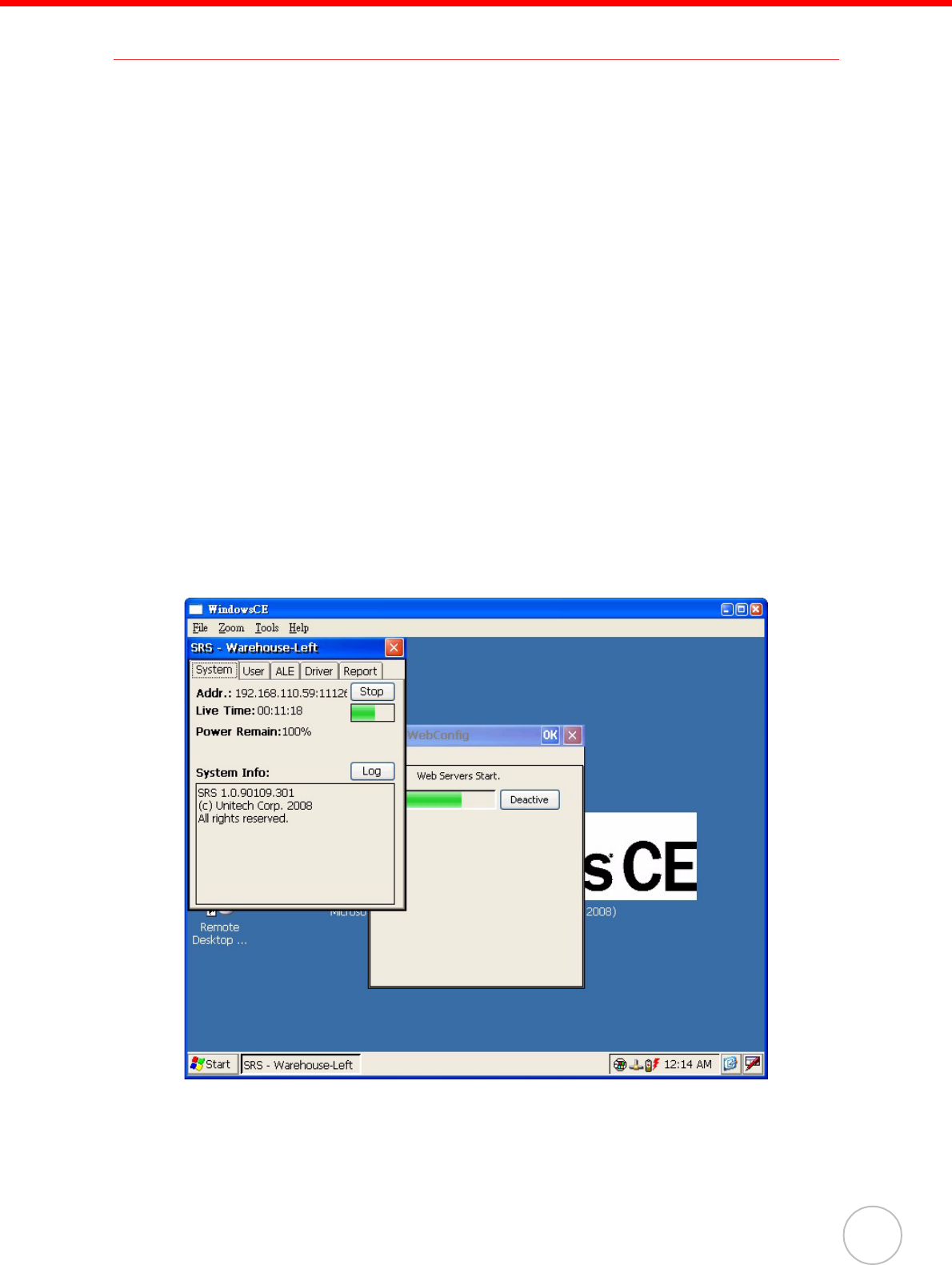
Chapter 4 Advanced Settings
47
Using Remote Control
Besides configurations through the web-based interface, there are also ways to con-
trol the RS700 remotely with the computer via Microsoft Power Toys. It is possible to
setup the system time, establish network connections or do any other settings on the
RS700 Windows platform.
Use the remote control through the following:
1. On the computer, install WindowsMobilePowerToys.msi, which is on the
Unitech CD-ROM.
NOTE: Download the latest PowerToys software from the Microsoft Download
Center.
2. Connect the USB Cable to USB Port on the RS700’s bottom panel, and rotate
the cable cap clockwise to secure the connection.
3. Insert the other end of the USB Cable into a USB Port on the computer.
4. Microsoft ActiveSync starts automatically and configures the USB Port to work
with the RS700.
5. Click Start → Programs → ActiveSync Remote Display.
NOTE: Alternatively, execute ASRDisp.exe in the Microsoft ActiveSync Remote
Display folder.
6. A dialog box appears with message The OS or CPU of this device is
unknown to this application. Click OK. The WindowsCE window opens with
applications, such as SRS and WebConfig running on the RS700.
Click Zoom to adjust the zoom level at 1x, 2x or 3x. Click File → Exit to exit the
remote control window.