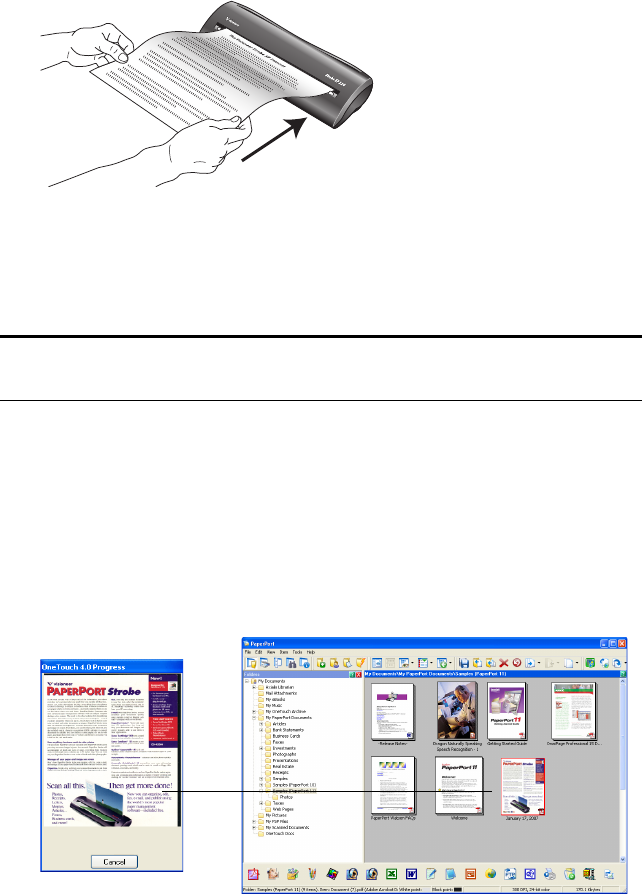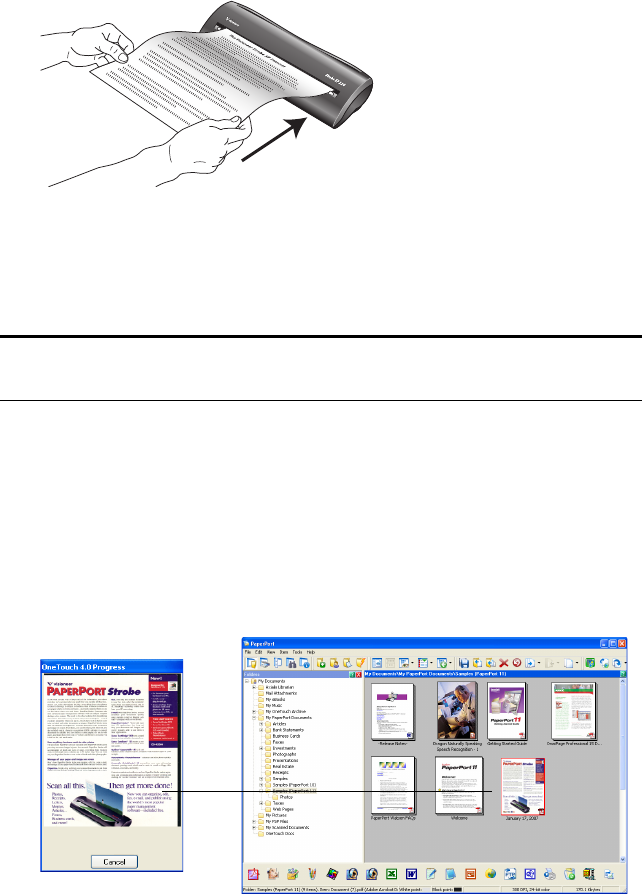
SCAN USING ONETOUCH 29
SCAN USING ONETOUCH
1. Align the document between the alignment arrows and insert it,
face up, into the page feed slot.
2. The AutoLaunch technology senses that a document is inserted
into the page feed and starts the scanning. The scanner rollers will
grab the top edge of the paper and begin to scan and feed the
document through the scanner.
3. The item is scanned using predefined settings from the OneTouch
software. To change OneTouch settings, see “Selecting New
OneTouch Scan Settings” on page 35.
4. A window shows the image as scanning is in progress. Then, when
scanning is finished, the image is sent to the Destination
Application selected in the OneTouch settings. In the following
example, the Destination Application is the PaperPort desktop.
Note: You can turn the AutoLaunch feature off. See the section,
“How to Turn AutoLaunch Off/On” on page 121.