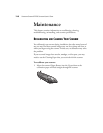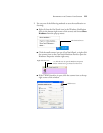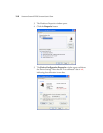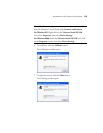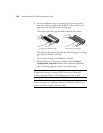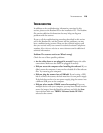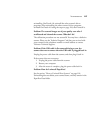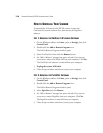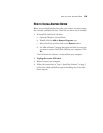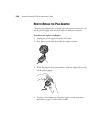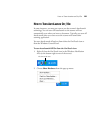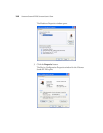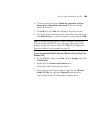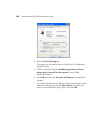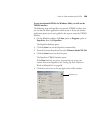118 VISIONEER STROBE XP 220 SCANNER USER’S GUIDE
HOW TO UNINSTALL YOUR SCANNER
To uninstall the Visioneer Strobe XP 220 scanner, remove the
OneTouch 4.0 scanner software first, then remove the PaperPort
software.
STEP 1: UNINSTALL THE ONETOUCH 4.0 SCANNER SOFTWARE
1. On the Windows taskbar, click Start, point to Settings, then click
Control Panel.
2. Double-click the Add or Remove Programs icon.
The Add or Remove Programs window opens.
3. Select OneTouch 4.0 then click the Remove button.
4. An “Add or Remove” message box opens and asks if you are sure
you want to remove OneTouch 4.0 from your computer. Click Yes.
The OneTouch 4.0 software is removed from your computer.
5. Unplug the scanner USB cable.
6. Close all open windows and reboot (restart) your computer.
STEP 2: UNINSTALL THE PAPERPORT SOFTWARE
1. On the Windows taskbar, click Start, point to Settings, then click
Control Panel.
2. Double-click the Add or Remove Programs icon.
The Add or Remove Programs window opens.
3. Select PaperPort and click Remove.
4. An “Add or Remove” message box opens and asks if you are sure
you want to remove PaperPort from your computer. Click Yes.
The PaperPort software is removed from your computer.
5. Close all open windows and reboot (restart) your computer.