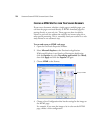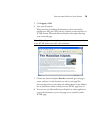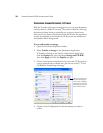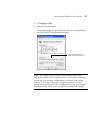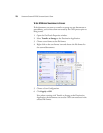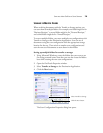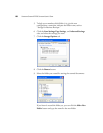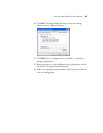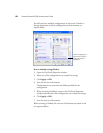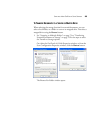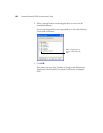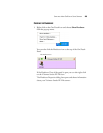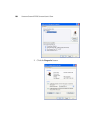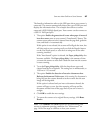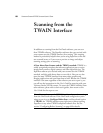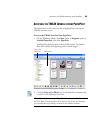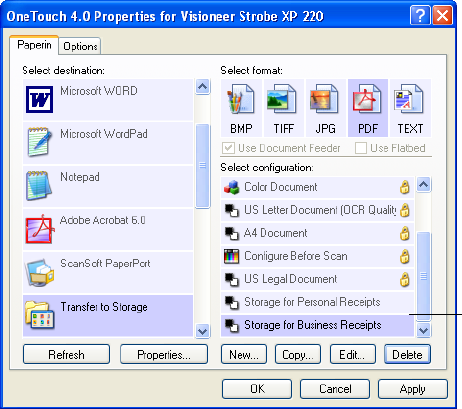
82 VISIONEER STROBE XP 220 SCANNER USER’S GUIDE
You will now have multiple configurations set up for the Transfer to
Storage destination, and each configuration scans documents to a
separate folder.
Scan to multiple storage folders:
1. Open the OneTouch Properties window.
2. Select one of the configurations you created for storage.
3. Click Apply or OK.
4. Scan the first set of documents.
The documents are scanned to the folder specified for the
configuration.
5. When scanning is finished, return to the OneTouch Properties
window and select the other configuration you created for storage.
6. Click Apply or OK.
7. Scan the next set of documents.
When scanning is finished, the two sets of documents are stored in the
two separate folders.
The new configurations
apply to the Transfer to
Storage Destination
Application.