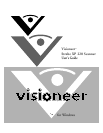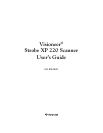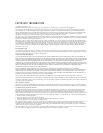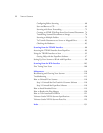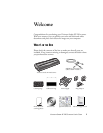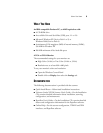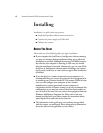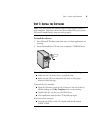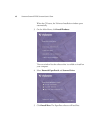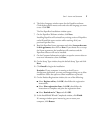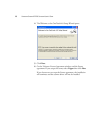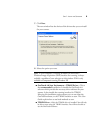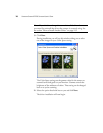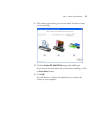4 VISIONEER STROBE XP 220 SCANNER USER’S GUIDE
Installing
Installation is a quick, three-step process:
■ Install the PaperPort software and scanner driver
■ Connect the power supply and USB cable
■ Calibrate the scanner
BEFORE YOU BEGIN
Please make sure of the following before you begin installation:
■ If your computer has AntiVirus or AntiSpyware software running,
you may see messages during installation asking you to allow the
installation to proceed. Although the messages will differ based on
the software your computer is running, in each case you should
allow the installation to proceed. Alternatively, you can turn off the
AntiVirus or AntiSpyware software before installing your scanner,
but if you do, make sure to turn it back on again when installation
is finished.
■ If you already have a scanner connected to your computer, it is
recommended that you remove that scanner’s driver program prior
to installing your Visioneer Strobe XP 220 scanner. While in some
cases you can configure your computer to have another
manufacturer’s scanner operational on your computer in
conjunction with the Visioneer scanner, we do not recommend this
configuration as you may lose some of the driver functionality on
one, or both of the units. You can remove these programs from the
Windows Add/Remove Programs list. Please refer to the user
manual provided with your other scanner for instructions about
removing the driver and software for that unit.
■ The information in this guide may cover software not provided
with the scanner you purchased. Please disregard any information
about the software not applicable to your scanner.