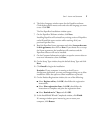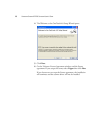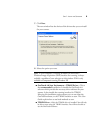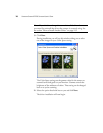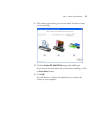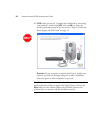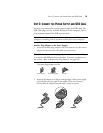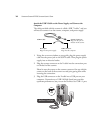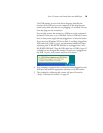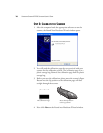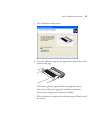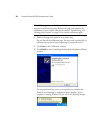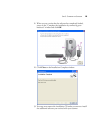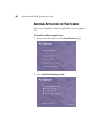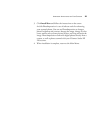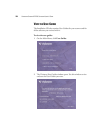STEP 2: CONNECT THE POWER SUPPLY AND USB CABLE 15
The USB symbol, as seen in the above diagram, identifies the
location of the USB port on your computer. If the plug does not
attach easily, make sure that you are plugging it in correctly. Do not
force the plug into the connection.
You can also connect the scanner to a USB port on the computer’s
keyboard if it has one, or to a USB hub. To use a USB hub, it must
have its own power supply already plugged into an electrical outlet.
If you are using Windows XP Service Pack 2, and have plugged the
USB cable into a USB 1.1 port, an information bubble may open
explaining that “A HI-SPEED USB device is plugged into a non-
HI-SPEED USB hub”. Plug the USB cable into a USB 2.0 port (if
available) or just disregard the message. If you leave it plugged into
the USB 1.1 port, your scanner may scan a bit slower.
4. Your computer recognizes that a scanner has been plugged into the
USB port and loads the appropriate software to run the scanner.
5. The window for calibrating the scanner will open. Proceed to
“Step 3: Calibrate the Scanner” on page 16.