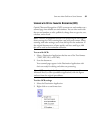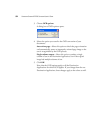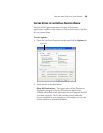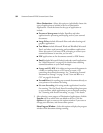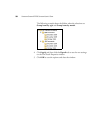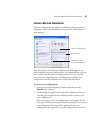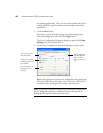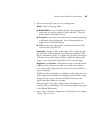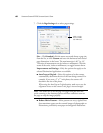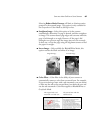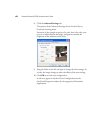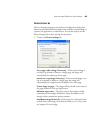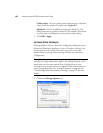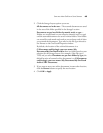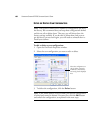SELECTING NEW ONETOUCH SCAN SETTINGS 59
5. Select scan settings for the new scan configuration.
Mode—Select a scanning mode:
■ Black&White to scan in black and white. For example, letters
and memos are usually scanned in black and white. This scan
mode produces the smallest file size.
■ GrayScale to scan items such as documents containing drawings
or black and white photographs. The scanning produces an
image of up to 256 shades of gray.
■ Color to scan color photographs and other color items. Color
scans have the largest file size.
Resolution—Drag the slider to the right or left to adjust the dots
per inch (dpi) of the resolution. The maximum resolution is 600
dpi; the minimum is 50 dpi. The higher the dpi setting, the sharper
and clearer the scanned image. However, higher dpi settings take
longer to scan and produce larger files for the scanned images.
Brightness and Contrast—Sometimes an item is scanned with the
brightness and contrast set too light or too dark. For example, a
note written with a light pencil may need to be scanned darker to
improve legibility.
Brightness refers to the lightness or darkness of the image. Contrast
is the range between the darkest and lightest portions of the image.
The greater the contrast, the more the difference between the
lighter and darker shades in the image.
Drag the sliders to the right or left to adjust the brightness and
contrast of the scanned image. The Contrast setting does not apply
to the Black&White mode.
6. If you want to lock the configuration, click the Key icon to change
it from a Key to a Lock.