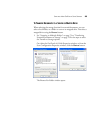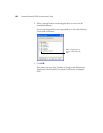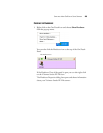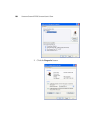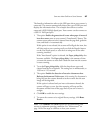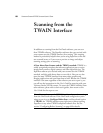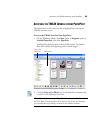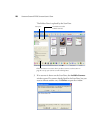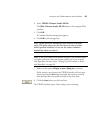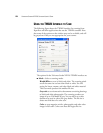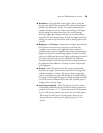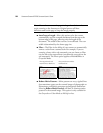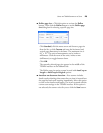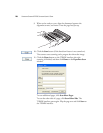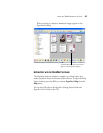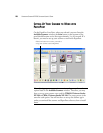ACCESSING THE TWAIN INTERFACE FROM PAPERPORT 91
4. Select TWAIN: Visioneer Strobe XP 220.
The WIA: Visioneer Strobe XP 220 option is for using the WIA
interface.
5. Click OK.
A Confirm Selection message box appears.
6. Click OK on the message box.
7. Make sure the option Display scanner dialog box is selected.
If this option is not selected, the TWAIN interface will not open
when you click the Scan button. Instead, the items are scanned
with the PaperPort scan profile selected on the Scan Pane.
8. Click the Scan button on the Scan Pane.
The TWAIN interface opens. You’re ready to start scanning.
Note: Please wait a few moments for your selection to become
active. This delay only occurs the first time you select a scanner
while PaperPort initializes it. Later on, the scanner initializes
immediately when you select it.
Note: If the Scan button at the bottom of panel is not available when
you make a selection, then your scanner needs to be set up to work
with PaperPort. See the section, “Setting Up Your Scanner to Work
with PaperPort” on page 98.