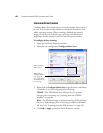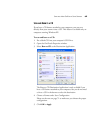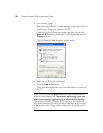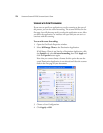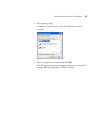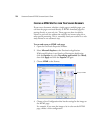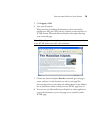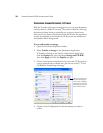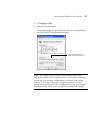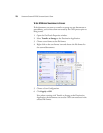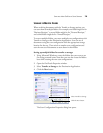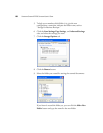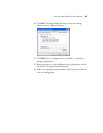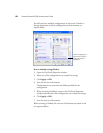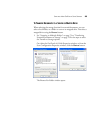76 VISIONEER STROBE XP 220 SCANNER USER’S GUIDE
TRANSFERRING SCANNED DOCUMENTS TO STORAGE
With the Transfer to Storage scanning process, you can scan documents
and save them in a folder in one step. The process is ideal for archiving
documents without having to manually save or process them in any
other way. If you choose a text format for the file format, the documents
are also automatically converted by the OCR process into editable text
and numbers before being stored.
To scan and transfer to storage:
1. Open the OneTouch Properties window.
2. Select Transfer to Storage as the Destination Application.
If Transfer to Storage is not listed as a Destination Application,
click the Options tab, select the option Storage and CD-R/W,
then click Apply and click the PaperIn tab again.
3. Choose a text format as the Format if you want the OCR process to
convert scanned text to editable text. See the next section “To Use
OCR Before Transferring to Storage.”
4. Choose a Scan Configuration for the documents you want to
archive.
Choose a text format to
have the OCR process
convert text to editable
text before the scanned
documents are stored in
their archive location.