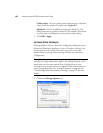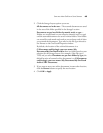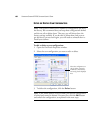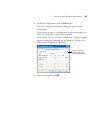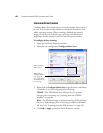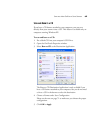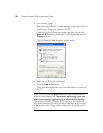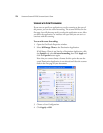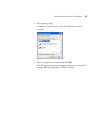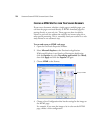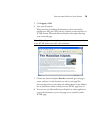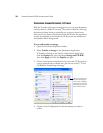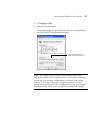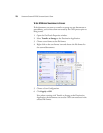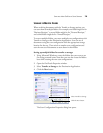72 VISIONEER STROBE XP 220 SCANNER USER’S GUIDE
SCANNING WITH EVENT FORWARDING
If you want to specify an application to use for scanning at the start of
the process, you can use event forwarding. The scanner will feed in the
first page, but will then stop until you select the application to use. After
you select the application, its interface will open and you can use it to
continue with the scanning.
To scan with event forwarding:
1. Open the OneTouch Properties window.
2. Select Still Image Client as the Destination Application.
If Still Image Client is not listed as a Destination Application, click
the Options tab, select Sti event forwarding, then click Apply and
click the PaperIn button again.
Note that you cannot choose a format for this option because the
actual Destination Application is not selected until after the scanner
feeds in the first page of your document.
3. Choose a Scan Configuration.
4. Click Apply or OK.